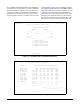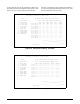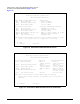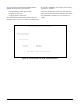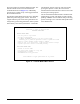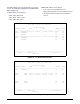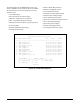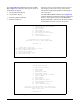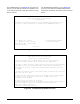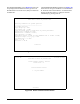Unit installation
18 Issue 1, November 2003 61223026L2-5A
The System PM/Screen Report option from the Main
Menu
(Figure 21) offers these four types of reports on
performance monitoring:
1. Full System/History Report
2. Current Status Report
3. System Configuration Report
4. Alarm/Event History
Selecting a report type will display all the reports for
that category on the screen at once, which is more
efficient than stepping through menus individually to
view each report.
The
Clear PM and Alarm Histories option (Figure 22)
initializes data from performance monitoring and alarm
histories. Selecting this option from the
Main Menu
displays the prompt, “This will clear the history data for
all elements in the circuit. Are you sure (Y/N)?”
Figure 21. System PM/Screen Report
Figure 22. Clear PM and Alarm Histories Screen
6. Scratch Pad, Ckt ID, Time/Date
7. Terminal Modes
8. Alarm History
9. Event History
10. System PM/Screen Report
11. Clear PM and Alarm Histories
12. Troubleshooting
13. Virtual Terminal Control
If subscreens do not work properly,
press CTRL-T to move to manual update mode.
Selection: 10
Enable data logging now.
Select Report Type or Press Escape to cancel:
1) Full System/History Report
2) Current Status Report
3) System Configuration Report
4) Alarm/Event History
Circuit ID: 10/29/03 09:29:45
Adtran HDSL2 Main Menu
1. HDSL2 Unit Information
2. Provisioning
3. Span Status
4. Loopbacks and Test
5. Performance History
6. Scratch Pad, Ckt ID, Time/Date
7. Terminal Modes
8. Alarm History
9. Event History
10. System PM/Screen Report
11. Clear PM and Alarm Histories
12. Troubleshooting
13. Virtual Terminal Control
This will clear the PM, Alarm, Span Status, and
Troubleshooting Histories for all circuit elements.
Are you sure (Y/N)?
Selection: 11