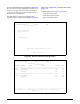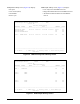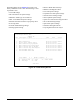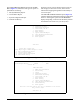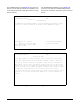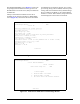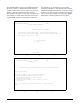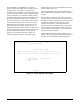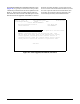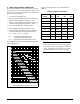Product specifications
28 Issue 1, November 2003 61181113L2-5A
The TFTP Flash screen (Figure 41) is utilized to
perform a TFTP file transfer from a remotely located
computer/server to the H2TU-C. During TFTP
transfers, the SCU continues to act as an intermediary to
receive the file data from the remote computer and then
send it to the H2TU-C unit. Before initiating a TFTP
transfer from the menu screen, the user should first enter
the TFTP remote filename that is listed on H2TU-C
TFTP menu (option 1). The IP address of the remotely
located computer must also be set from the network
management menu on the SCU (note: this is an SCU
menu option and not an H2TU-C menu option). In
addition, the Ethernet interface of the SCU must also be
provisioned properly for TFTP transfers. The Ethernet
interface settings allow the SCU to communicate
properly over the Ethernet network in which it is
installed. Without setting these items up properly,
neither telnet sessions nor remote TFTP file transfers
will be available to the user.
The user should refer to the appropriate SCU Instal-
lation and Maintenance Practice for details on Ethernet
settings.
Once the H2TU-C and SCU have been provisioned
properly for the TFTP file transfer, select option 2 from
the H2TU-C TFTP file transfer menu screen to initiate
the TFTP file transfer from the remotely located
computer to the H2TU-C. TFTP file transfers are
typically faster than Y-Modem transfers. Once the SCU
receives the file from the remote computer, the file is
sent from the SCU to the H2TU-C to be downloaded
(typically less than 2 minutes).
TFTP transfers can also be initiated remotely using
SNMP - totally eliminating the need to physically be at
the Total Access 3000 shelf to update the H2TU-C.
Figure 41. Flash Upgrade, TFTP Utility
Shelf: 1 Slot: 14 Total Access System 10/28/03 08:59
Unacknowledged Alarms: INFO
Circuit ID:HntsvlALMn0103
Download H2TUC via TFTP
This utility programs the H2TUC. You must set the SCU to the IP
address of the TFTP server that has the firmware binary file (*.bin).
1. Remote Filename = 1181113l2_a01.bin
2. Start Transfer
3. Abort
Selection: