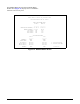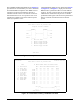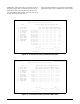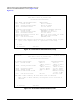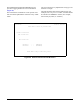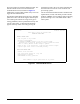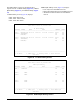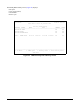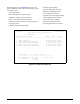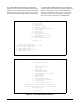Product specifications
20 Issue 3, December 2003 61223006L1-5C
The System PM/Screen Report option (Figure 26)
offers four types of reports on performance monitoring.
Selecting a report type will then display all the reports
for that category on the screen at once, which is more
efficient than stepping through the menus individually.
The Clear PM and Alarm Histories screen (Figure 27)
initializes data from performance monitoring and alarm
histories. Selecting this option from the Main Menu
displays a verification prompt, “(Y/N)?” Pressing
N
will display the message, “Performance and History
data NOT cleared,” and returns to the
Main Menu.
Figure 26. System PM/Screen Report Option
Figure 27. Clear PM and Alarm Histories
1. HDSL2 Unit Information
2. Provisioning
3. Span Status
4. Loopbacks and Test
5. Performance History
6. Scratch Pad, Ckt ID, Time/Date
7. Terminal Modes
8. Alarm History
9. Event History
10. System PM/Screen Report
11. Clear PM and Alarm Histories
12. Troubleshooting
13. Virtual Terminal Control
Selection: 10
Enable data logging now.
Select Report Type or Press Escape to cancel:
1) Full System/History Report
2) Current Status Report
3) System Configuration Report
4) Alarm/Event History
Circuit ID: 12/01/03 10:29:45
Adtran HDSL2 Main Menu
1. HDSL2 Unit Information
2. Provisioning
3. Span Status
4. Loopbacks and Test
5. Performance History
6. Scratch Pad, Ckt ID, Time/Date
7. Terminal Modes
8. Alarm History
9. Event History
10. System PM/Screen Report
11. Clear PM and Alarm Histories
12. Troubleshooting
13. Virtual Terminal Control
This will clear the PM, Alarm, Span Status, and
Troubleshooting Histories for all circuit elements.
Are you sure (Y/N)?
Selection: 11