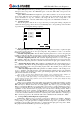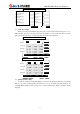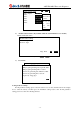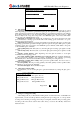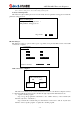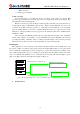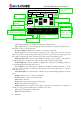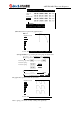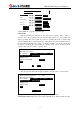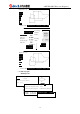User manual
ADT-TP3340DJ Three-axis Dispenser
- 15 -
2) Copy the PLT file to the controller, and then convert the PLT file to processing file through
“PLT conversion”.
3) Back up processing file
5. PLT conversion
Convert PLT graph to processing file. Before converting, please make sure that the PLT
conversion proportion has been set. If the proportion isn’t proper, the generated processing file may
have different size from required graph.
PLT file conversion proportion should be set after the pulse equivalent of every axis has been set,
in this method: Draw a 100×100mm square in the computer, generate PLT file and send to the
controller, set the PLT conversion proportion to 1 and then convert the PLT file to processing file,
enter the editing interface to view the coordinates difference between two adjacent points, set the
difference to L and proper PLT conversion proportion to K, and the K value can be calculated in this
formula: K = 100/L.
After converting, the PLT file generates the processing with same file name as the original file
but has “DJJ” extension, for example, to convert a PLT file in the name “图样.PLT”, the converted
processing file will be “图样.DJJ”. The Z coordinate and needle height of the converted processing
file haven’t been set and you need to set these parameters (you can set in batch edit).
IV. Editing file:
File editing has two views: instruction view and list view. The instruction view is mainly used to edit
the position of single or several processing points, and set the needle height and time of every point; the list
view is mainly the overall editing of the processing file, e.g. batch edit, batch delete, automatic round,
insert common graph, matrix copy, etc., as well as processing file preview. In addition, the list view can be
used to set certain special parameters for arc, forward circle, reverse circle, full circle and ellipse, e.g. the
plane of arc, ellipse direction, start angle and end angle of ellipse, etc.
默认编辑视图为“教导视图”
默认编辑视图为“列表视图”
教导视图编辑界面
列表视图编辑界面
(Note: The default editing view can be set in manufacturer settings parameter)
1. Instruction view
Parameter settings
Hardware test
File management
Edit file
Default editing view is “Instruction view”
Default editing view is “List view”
Instruction view editing interface
List view editing interface