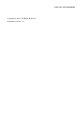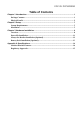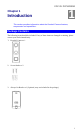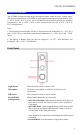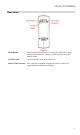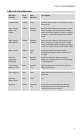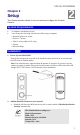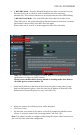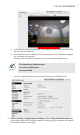Setup Guide
Table Of Contents
FCC ID: P27SCD2R0
6
b. 1) WPS PBC Mode:Press the Doorbell button for less than 3 second and on your
Wireless device (AP or router) as well to establish a wireless connection
automatically. The wireless connection is successful when the Green LED blinking.
2) WPS Pin Code Mode:Key in the PIN code of Doorbell’s back label on the
Client PIN code of AP, and then held down Doorbell button for more than 3 seconds,
the Doorbell Camera will be in the WPS Pin Code mode.
(Please make sure if your AP or router support the WPS Pin code mode)
Note: Once Doorbell ever connected to AP by WPS or GUI configuration, then the
push button is no longer for WPS function.
Please restore the Doorbell to factory default on working mode, after then try
the WPS again to connect another AP.
c. Obtain the IP Address of Doorbell on Wireless device (AP or router) device page.
And start the Internet Explorer. After then enter the IP Address of Doorbell on the
Address box of Internet Explorer (ex. http://192.168.1.223)
d. When you connect, the following screen will be displayed.
e. Click View Video.
f. The first time you connect to the camera, you will be prompted to install decoders.
Choose "I accept the terms of the license agreement" and click "OK".
Note: The options can only be configured while using IE browser. Other browsers can
just view the video rather than configuration.