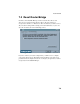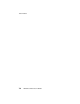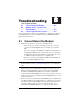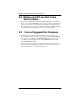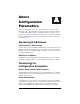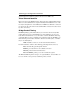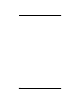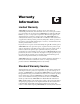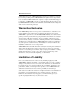- ARESCOM NetDSL 800 ADSL Modem version 5.2b1 User's Guide
Table Of Contents
- Heading1TOC - 1. Before You Begin
- Heading1TOC - 2. Hardware Installation
- Heading1TOC - 3. Software Installation
- Heading1TOC - 4. NetDSL Manager
- Heading1TOC - 5. Configuration
- Heading1TOC - 6. Status Feature
- Heading1TOC - 7. Tools Feature
- Heading1TOC - 8. Troubleshooting
- Heading1TOC - Appendices
- Heading1 - Before You Begin
- Heading1 - Hardware Installation
- Heading2 - 2.1 Diagram of the NetDSL
- Heading2 - 2.2 Safety First
- Heading2 - 2.3 Setup Instructions
- Heading2 - 2.4 Connect to the Ethernet
- 1Step - Step 1. Locate your Ethernet cable (included).
- Step - Step 2. Attach the Ethernet cable to the Ethernet interface of your NetDSL.
- Step - Step 3. Plug in the loose end of the Ethernet cable to your Ethernet network.
- Figure - Figure 2.3 Connecting to a Ethernet Port on a PC
- Figure - Figure 2.4 Connecting to the Uplink Port on a Network Hub
- Figure - Figure 2.5 Connecting to the Non-Uplink Port on a Network Hub
- Heading2 - 2.5 Connect to the ADSL Interface
- Heading2 - 2.6 Connect to the USB Interface
- 1Step - Step 1. Plug the Type-B (square-shaped) end of the USB detachable cable (included) into t...
- Step - Step 2. Plug the Type-A (flat-shaped) end of the USB detachable cable into the USB port of...
- Step - Step 3. Do not turn on the power switch until software installation is complete. Proceed t...
- Figure - Figure 2.7 Connecting to the USB Interface
- Heading2 - 2.7 Connect to Power
- Heading1 - Software Installation
- Heading2 - 3.1 About TCP/IP
- Heading2 - 3.2 Detecting TCP/IP in Windows® 95/98
- Heading2 - 3.3 Installing TCP/IP in Windows® 95/98
- 1Step - Step 1. From the Configuration tab in the Network window, click Add.
- Step - Step 2. Select Protocol for the type of network component, and click Add.
- Step - Step 3. Choose Microsoft for Manufacturers list box and TCP/IP for Network Protocols list ...
- Step - Step 4. Check to see TCP/IP is listed under Network Components.
- Heading2 - 3.4 Configuring TCP/IP in Windows® 95/98
- 1Step - Step 1. From the Configuration tab, select TCP/IP (for Ethernet adapters) listed under Ne...
- Step - Step 2. Select the IP Address tab.
- Step - Step 1. Click Obtain an IP Address automatically.
- Step - Step 2. OPTIONAL* Click the DNS Configuration tab and select Disable DNS. If you previousl...
- Step - Step 3. Select the Gateway tab and then click Remove to clear all pre-existing settings.
- Step - Step 4. Click OK to exit TCP/IP Properties window and click OK to exit Network window. Whe...
- 1Step - Step 1. Click Specify an IP Address and then type the IP Address and Subnet Mask (for you...
- Step - Step 2. Click the Gateway tab.
- Step - Step 3. Type in your Gateway IP Address (the LAN IP address for the NetDSL) from your ISP ...
- Step - Step 4. Click the DNS tab. Enter the Host name, Domain name, and DNS Service Search Order ...
- Step - Step 5. Click OK to exit TCP/IP Properties window and click OK to exit Network.
- Step - Step 6. When prompted, restart Windows® 95/98. If you are not prompted to restart Windows®...
- Heading2 - 3.5 Detecting TCP/IP in Windows® 2000
- 1Step - Step 1. Turn on your computer and log-in to Windows 2000.
- Step - Step 2. Click the Start button and select Settings.
- Step - Step 3. Choose Control Panel, and then double click Network and Dial-up Connections icon
- Step - Step 4. Double click on the Local Area Connection icon. In the Local Area Connection Statu...
- Step - Step 5. In the Local Area Connection Properties window:
- Heading2 - 3.6 Installing TCP/IP in Windows 2000
- 1Step - Step 1. From the General tab in the Local Area Connection Properties window, click Install.
- Step - Step 2. In the Internet Protocol (TCP/IP) Properties window, select the Protocol icon for ...
- Step - Step 3. Choose the Internet Protocol (TCP/IP) icon from the Network Protocol list box, the...
- Step - Step 4. Check to see if Internet Protocol (TCP/IP) is listed under Network Components.
- Heading2 - 3.7 Configuring TCP/IP in Windows® 2000
- 1Step - Step 1. From the General tab in the Local Area Connection Properties window, select Inter...
- 1Step - Step 1. Click Use the following IP Address and then type the IP Address, Subnet Mask, and...
- Step - Step 2. Enter the Preferred and Alternate DNS server IP addresses.
- Step - Step 3. Click OK to exit the Internet Protocol (TCP/IP) Properties window. Proceed to Chap...
- Heading2 - 3.8 Detecting TCP/IP in Windows® NT 4.0
- Heading2 - 3.9 Installing TCP/IP in Windows® NT 4.0
- Heading2 - 3.10 Configuring TCP/IP in Windows® NT 4.0
- 1Step - Step 1. From the Protocols tab, select TCP/IP (for Ethernet adapters) listed under Networ...
- Step - Step 2. Select the IP Address tab.
- Step - Step 1. Click Obtain an IP Address from DHCP Server.
- Step - Step 2. OPTIONAL* Click the DNS tab and select Disable DNS. If you previously entered any ...
- Step - Step 3. Click OK to exit Network Properties window. Proceed to Chapter 4 “NetDSL Manager.”
- Step - Step 1. To enable static addressing, click Specify an IP Address and then type the IP Addr...
- Step - Step 2. Click the DNS tab. Enter the Host name, Domain name, and DNS Service Search Order ...
- Step - Step 3. Click OK to exit Network Properties window. Proceed to Chapter 4 “NetDSL Manager.”
- Heading2 - 3.11 Installing the Software Drivers
- 1Step - Step 1. After your PC detects an USB connection, a message window appears to indicate tha...
- 1Figure - Figure 3.1 USB Installation Step 1
- Figure - Figure 3.2 USB Installation Step 2
- Figure - Figure 3.3 USB Installation Step 3
- Figure - Figure 3.4 USB Installation Step 4
- Figure - Figure 3.5 USB Installation Step 6
- Figure - Figure 3.6 USB Installation Step 7
- Heading1 - NetDSL Manager
- Heading2 - 4.1 Installing the NetDSL Software
- 1Step - Step 1. Start Windows® 95/98 or Windows® NT 4.0.
- Step - Step 2. Insert the included ARESCOM CD into your CD-ROM drive
- Step - Step 3. Click Start, then choose Run.
- Step - Step 4. Click the Browse button, and look in your CD-ROM drive.
- Step - Step 5. Select the ARESCOM folder, and then the NetDSL Manager folder.
- Step - Step 6. Select the setup.exe file and click the Open button.
- Step - Step 7. Click the OK button.
- Heading2 - 4.2 Launching the NetDSL Manager
- StepNumOnly - 1. Multiple Routers/Bridges Selection— provides the number of and basic information...
- StepNumOnly - 2. NetDSL Manager— is the main software that allows you to configure, maintain and ...
- 1Figure - Figure 4.1 Multiple Routers/Bridges Selection
- Figure - Figure 4.2 Subnet window
- Figure - Figure 4.3 NetDSL Manager
- 1TableTitle - Table4.1 Keyboard Keys to Activate NetDSL Features
- Heading2 - 4.1 Installing the NetDSL Software
- Heading1 - Configuration
- Heading1 - Status Feature
- Heading1 - Tools Feature
- Heading1 - Troubleshooting
- Heading1 - About
- Heading1 - Configuration
- Heading1 - Parameters
- Heading1 - Ethernet
- Heading1 - Cable Pinout
- Heading1 - Warranty
- Heading1 - Information
- Heading1 - Declaration of Conformity
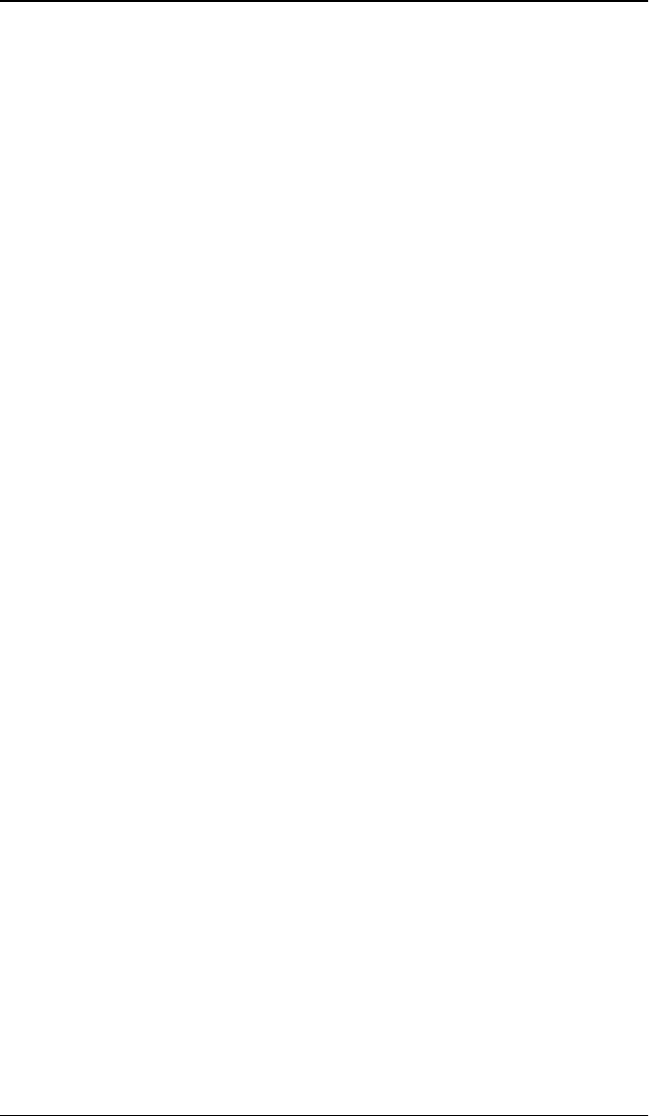
Warranties Exclusive
C-2
NetDSL Software User’s Guide
will be billed for repairs. ARESCOM will not be held responsible for product(s)
lost or damaged during transit. ARESCOM has the right to refuse any products
received without a RMA number. The repaired or replaced item will be shipped
to Customer, at ARESCOM’s expense, no later than thirty (30) days after receipt
by ARESCOM. This warranty is not valid if the serial number has been tampered
with or removed from the product(s).
Warranties Exclusive
If an ARESCOM product does not operate as warranted above, Customer’s sole
remedy shall be repair, replacement, or refund of the purchase price paid, at
ARESCOM’s option. In no event will ARESCOM’s liability exceed the amount
paid by you for the product. The foregoing warranties and remedies are exclusive
and are in lieu of all other warranties, express or implied, either in fact or by
operation of law, statutory or otherwise, including warranties of merchantability
and fitness for a particular purpose. ARESCOM neither assumes nor authorizes
any other person to assume for it any other liability in connection with the sale,
installation, maintenance or use of its products.
ARESCOM shall not be liable under this warranty if its testing and examination
disclose that the alleged defect in the product does not exist or was caused by
customer’s or any third person’s misuse, neglect, improper installation or testing,
unauthorized attempts to repair, or any other cause beyond the range of the
intended use, or by accident, fire, lightning, or other hazard.
Limitation of Liability
In no event, whether based in contract or tort (including negligence) shall
ARESCOM be liable for incidental, consequential, indirect, special, or punitive
damages of any kind, or for loss of revenue, loss of business, or other financial
loss arising out of or in connection with the sale, installation, maintenance, use,
performance, failure, or interruption of its products, even if ARESCOM or its
authorized reseller has been advised of the possibility of such damages.
Some states do not allow the exclusion or implied warranties or the limitation of
incidental or consequential damages for consumer products, so the above
limitations and exclusions may not apply to you. This warranty gives you
specific legal rights which may vary from state to state.