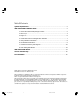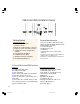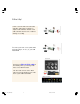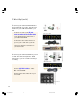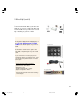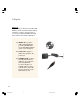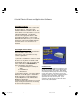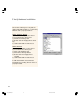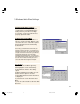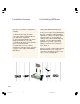Installation guide
9
5. Windows Audio Mixer Settings
Windows Audio Mixer Settings
USB Instant DVD uses your computer
sound card to record and playback the
audio portion of your video recordings.
You need to set up your audio mixers to
properly capture the audio.
Volume/ Play Control Mixer
1.) Click “Mute” on the Line-In Mixer. If
Line-In is not present click “Options” and
select Line-In as one of the mixer options
that should appear in the Volume/Play
Control mixer.
Don’t worry, you’ll still hear the audio when you
preview or record your video. You should have a
full duplex sound card. This means that it records
and play’s back at the same time so you will hear
the playback through the sound card while
previewing and recording video. If you hear and
echo while recording video, check your mixer and
be sure Line-In is muted or check your sound
card to be certain that it supports full duplex.
Record Mixer
1.) Make the Record Mixer appear by
Clicking Options on the Volume/Play
Control Mixer & click the “Recording”
option.
2.) When switching to Recording, be sure
that the Line-In option is selected.
3.) Click OK and the Record Control mixer
is displayed.
4.) Select Line-In on the Record Control
Mixer.
5.) You can control audio record levels with
this mixer.
uvs5_1edited.p65 12/5/01, 10:47 AM9