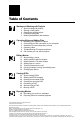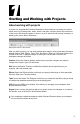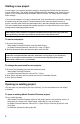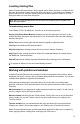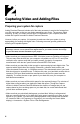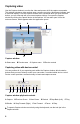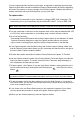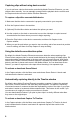User Guide
6
7
If you are capturing select scenes from the tape, as opposed to capturing the entire tape,
capture at least three seconds of additional footage (called handles) at both the beginning
and end of the capture to ensure a margin of error during capture. Handles also allow for
cleaner transitions and more exibility when you trim your clips.
To capture video:
1 Connect the DV camcorder to your computer by using an IEEE 1394 connection. The
connection point on your camcorder may be marked DV IN/OUT, i.Link, or IEEE 1394.
Note: Some camcorders have a USB port for transfer of data. Do not use this port for capture.
2 Turn the camcorder on and set it to the playback mode, which may be labeled either VTR
or VCR. Don’t set the camcorder to a recording mode, such as Camera or Movie.
3 Do one of the following:
• Start Adobe Premiere Elements and click the Capture button in the Welcome To Adobe
Premiere Elements dialog box to open the Capture window within a new project.
• Open a new or existing project, and then click the Capture button in the task bar.
4 In the Capture window, click the More button and choose Capture Settings. Make sure
that the Capture Format menu shows your DV camcorder and that the text to the right of
the menu reads “Capture module installed.”
5 Click the More button and select or deselect Scene Detect and Capture To Timeline.
6 Use the Capture window controls or the Current Position Timecode display to locate the
scene you want to capture. To use the Current Position Timecode, drag the display or
click it and enter the timecode you want.
7 To begin capture, click Capture. If you are using Scene Capture, quickly advance to the
next or previous scenes by clicking the Next Scene button or the Previous Scene
button .
Note: Activating any application window other than the Capture window will stop the capture. If
you want the capture to continue without interruption, do not try to access any other window.
8 To end the capture before the tape reaches its end, click Stop Capture. If you chose to
use Scene Detect, you can also use the Next and Previous Scene buttons at this point to
move to the respective scene.
9 If you chose not to use Scene Detect and you only captured a segment of your video,
you can repeat this procedure to locate and capture another segment of video.
10 When you are nished capturing, close the Capture window.