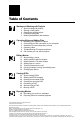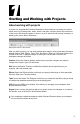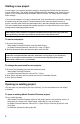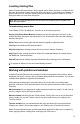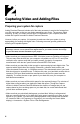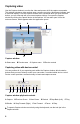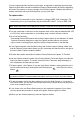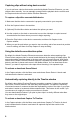User Guide
6
7
Capturing video
Use the Capture window to monitor the video and access all of the capture commands.
This window includes a video preview area, recording controls, a disk-space indicator, and
a timecode display. From the Capture window menu, accessed when you click the More
button, you can view and edit your current capture settings. You open the Capture
window by clicking the Capture button in the task bar. You can also open it from the
welcome screen, which appears when the application opens.
A B C
Capture window
A Status area B Preview area C Capture menu D Device controls
Capturing video with device control
You can perform all of your capturing work within the Capture window, which contains
buttons that you use to directly control your camcorder—a method called device control.
Device control provides a convenient way to locate and capture scenes.
D
A
B C D E F H I J KG
Capture window playback controls
A Capture B Previous Scene C Next Scene D Rewind E Step Back (Left) F. Play
G Shuttle H Step Forward (Right) I Fast Forward J Pause K Stop
To operate Capture window controls by using the keyboard, see the tool tips in the
Capture window.