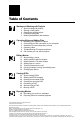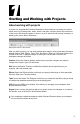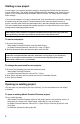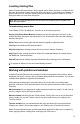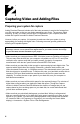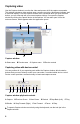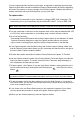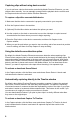User Guide
2
3
Locating missing les
Adobe Premiere Elements doesn’t store original source les in a project—it references the
le name and location of each source le when you import it. If you later move, rename, or
delete a source le in Windows, Adobe Premiere Elements opens the Where Is The File
dialog box when you next open the project.
Note: After you create the nal movie, you can delete source les if you do not plan to use
them in a project again.
To locate missing source les:
In the Where Is The File dialog box, choose one of the following options:
Display Only Exact Name Matches Displays only the les that match the name of the
missing le when the project was last closed. If you know that the le name has changed,
deselect this option.
Select Replaces the missing le with the selected original or replacement le.
Find Starts the Windows XP® Search feature.
Skip Previews Skips missing preview les so you aren’t asked to nd them.
Skip Replaces the missing le with an ofine le, a blank placeholder for related clips in
the Media and Timeline windows.
Skip All Replaces all missing clips with ofine les without asking you for conrmation.
To replace an ofine le, use the Locate Media command.
Working with palettes and windows
In Adobe Premiere Elements, the workspace contains both palettes and windows. When
displayed, the How To, History, and Info palettes always oat above windows. You can also
combine these palettes to organize the workspace.
While palettes provide helpful information about the current task, you perform tasks
primarily in windows. Three named windows form the main work area in Adobe Premiere
Elements:
Media window Lets you organize all media clips that you add to a project. To add a clip to
a movie, drag the clip to the Timeline window.
Monitor window Includes Clip and Timeline views. Use the Clip view to see an individual
video or audio clip; use the Timeline view to see the overall movie you’re editing in the
Timeline window.
Timeline window Lets you assemble and edit video and audio clips on multiple tracks.
Changes you make in this window appear in the Timeline view of the Monitor window.
Adobe Premiere Elements also provides specialized windows for tasks such as capturing
video, applying effects, creating titles, and laying out DVD menus.