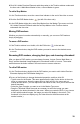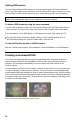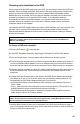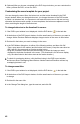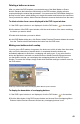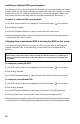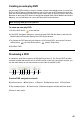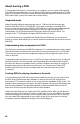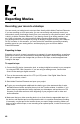User Guide
44
45
Switching to different DVD menu templates
If you decide you do not like your choice of DVD menu, you can easily change to a different
template. While you will lose any changes you made to the menu titles, changes you made
to button text is not lost. (When you edit button text, you actually change the name of the
DVD marker, and the new marker name is used when generating the new menus.)
To switch to a different DVD menu template:
1 If the DVD Layout window is not displayed, click the DVD button in the task bar.
2 Click Change Template.
3 In the DVD Templates dialog box, choose a theme from the Theme menu.
4 Select the desired template, and click OK. Adobe Premiere Elements displays the new
menus in the DVD Layout window.
Changing from a menu-based DVD to an auto-play DVD (or vice versa)
If you decide you do not want to use menus in a DVD, you can reset the DVD option to
create an auto-play DVD. In the same way, you can switch to a menu-based DVD at
any time.
Note: Although an auto-play DVD does not contain menus that link to the DVD marker, existing
DVD markers in the project can be useful. The Next and Previous buttons on a DVD player’s
remote control skip ahead or back to Main Menu Markers and Scene Markers. Stop Markers
are ignored.
To change to an auto-play DVD:
1 If the DVD Layout window is not displayed, click the DVD button in the task bar.
2 Click Change Template.
3 In the DVD Templates dialog box, select Auto-play DVD With No Menus, and click OK.
To change to a menu-based DVD:
1 If the DVD Layout window is not displayed, click the DVD button in the task bar.
2 Click Change Template.
3 In the DVD Templates dialog box, select Apply A Template For A DVD With Menus.
4 From the Theme menu, choose a theme that contains menu designs you like.
5 Select the desired template, and click OK. Adobe Premiere Elements links the buttons to
the markers in the Timeline window and replaces the button text with the marker names.