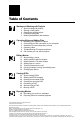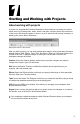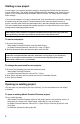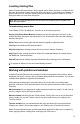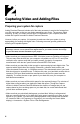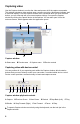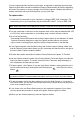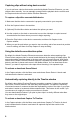User Guide
2
3
Starting a new project
In most cases, you can start a project simply by selecting New Project from the welcome
screen or File menu. The default project settings reect the standard video format for your
region: NTSC for North America and Japan; PAL for Europe. You rarely need to change
these settings.
If your source footage is in a very unusual format, such as widescreen, you need to change
the preset used for new projects. Presets determine the video and audio format of a
project, including video frame rate and aspect ratio, and audio sample rate and bit depth.
You can’t change these settings after starting a project, so verify the format of your source
footage before changing project presets.
Note: Capture cards certied as compatible with Adobe Premiere Elements may install their
own optimized presets when you install the software that comes with the card.
To start a new project:
1 Do one of the following:
• Start Adobe Premiere Elements, and click New Project.
• In Adobe Premiere Elements, choose File > New > Project.
2 Specify the project name and saved location, and click OK.
Note: By default, the folder for a saved project also stores rendered previews, conformed
audio les, and captured audio and video. These les are very large, so you should save
them to your largest, fastest hard drive. To store these les separately from projects,
choose Edit > Preferences > Scratch Disks.
To change the preset used for new projects:
1 Do one of the following to access the welcome screen:
• Start Adobe Premiere Elements.
• In Adobe Premiere Elements, choose File > Close.
2 Click Setup, and then select a preset from the list of Available Presets.
3 Click Save as Default.
Opening an existing project
You can open only one project at a time. However, you can add media from one project
to another.
To open an existing Adobe Premiere Elements project:
Do one of the following:
• Start Adobe Premiere Elements, and click the project name in the welcome screen. (If
the project isn’t recent, click Open Project, select the le, and click Open.)
• In Adobe Premiere Elements, choose File > Open Project, select the project le, and
click Open.
• In Windows, double-click the project le.