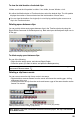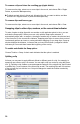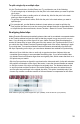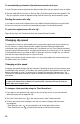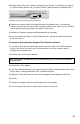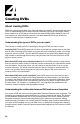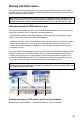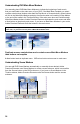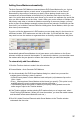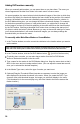User Guide
34
35
4
Creating DVDs
About creating DVDs
DVDs are a great way to share your video with family and friends. You can create auto-play
DVDs or menu-based DVDs in Adobe Premiere Elements. Auto-play DVDs begin playing
when inserted into a DVD player, where as menu-based DVDs initially display a menu, so
your viewers can select what they want to view. Menu-based DVDs let you break long
videos into either scenes or separate movies.
Understanding the types of DVDs you can create
The rst step in creating a DVD is deciding on the type of DVD you want to create.
Auto-play DVD These DVDs work best for short movies that you always want to view from
start to nish. Auto-play DVDs contain no menus and are the easiest to create—you simply
export the movie to a DVD. You can add DVD markers to auto-play DVDs. Markers let you
skip forward or back through the movie by using the Next and Previous buttons on a DVD
player’s remote control.
Menu-based DVD with scene selection submenu These DVDs are best for long movies
that play well from start to nish, but that also contain scenes that you might want to access
from a submenu. On the main menu, you can choose to play the movie or go to a scene
selection submenu. The scene selection submenu lets you navigate to scenes within the
movie. You generally set up the project so that a scene plays to the end of the movie;
however, this is not a requirement.
Menu-based DVD with movie selections These DVDs are best for video that you don’t
want to combine into a single movie. Using Main Menu and Stop markers, you can divide
the video in the Timeline window into individual movies, or a movie and a slideshow. When
you build the DVD, each movie corresponds to either the Play Movie or Main buttons on
the main menu. For example, in a wedding DVD, you might want the preparations, the
ceremony, and the reception each as separate movies.
Understanding the relationship between DVD markers and templates
You create a DVD with menus by using the Adobe Premiere Elements menu templates. The
templates are predesigned menus that come in a variety of themes and styles. The buttons
on the templates automatically link to DVD markers placed in the movie. Adobe Premiere
Elements creates the menus dynamically based on the markers you’ve placed, adding
additional menus if needed. You normally add DVD markers in the Timeline window before
you select a DVD template, but you can add, move, or delete DVD markers after choosing
template as well. Adobe Premiere Elements automatically adjusts the DVD menus to match
the markers.