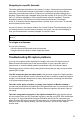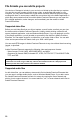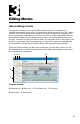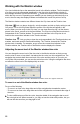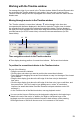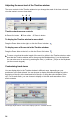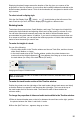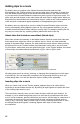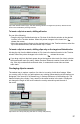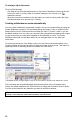User Guide
12
13
Working with the Monitor window
You view individual clips or the assembled movie in the Monitor window. The full duration
of a clip or movie is represented graphically by the time ruler in the Monitor window. A
blue triangle called the current-time indicator marks the location of the current frame
within the clip or movie. Depending upon whether you are viewing an individual clip or a
movie, the ruler may also display markers and indicate the In and Out points of a clip.
The Monitor window contains two different views: the Clip view and the Timeline view.
Clip view Lets you play a single clip, set clip markers, and trim a clip by setting In and
Out points. The In and Out points dene the portion of the clip that will appear in the
movie. When you view a clip in the Clip view, you can view the entire clip—all the frames
placed in the movie, as well as its trimmed frames. The Clip view of the Monitor window is
independent of the Timeline window. The current-time indicator in the Clip view is not
linked to the current-time indicator in the Timeline window.
Timeline view Lets you play or view the movie assembled in the Timeline window, set
markers, and locate specic frames while editing. The Timeline view and the Timeline
window work in tandem. For example, as you move the current-time indicator in the
Timeline window, the Timeline view of the Monitor window displays the frames.
Adjusting the zoom level of the Monitor window time ruler
You can change the zoom level of the time ruler in the Monitor window so that you can
see the ruler in more or less detail. Just above the time ruler is a thin navigation bar. The
navigation bar controls both the zoom level of the ruler and the portion of you ruler you
view. When fully extended, you can see the entire time ruler. Using the navigation bar does
not affect the zoom level of the displayed clip or movie.
Drag the end of the navigation bar left in the Monitor window to zoom in or right to zoom out.
To zoom in or out of the Monitor window time ruler:
Do one of the following:
• To zoom in on time ruler, drag either end of the navigation bar towards the center.
• To zoom out on time ruler, drag either end of the navigation bar out towards the edge of
the ruler.
To view a different area of the time ruler, drag the middle of the navigation bar to scroll
the ruler right or left. When zoomed in, you may not see the slider shift position, but you
will see the ruler scroll as you drag right or left.