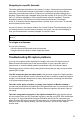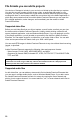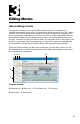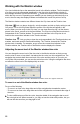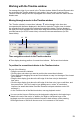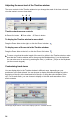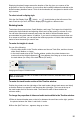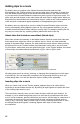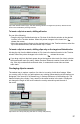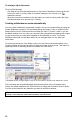User Guide
10
11
File formats you can add to projects
Your choice of footage to include in your movie is not limited to the clips that you capture.
You can also use any number of other image, video, or audio les that reside on your
computer. You only need to add them to your Adobe Premiere Elements project to begin
working with them. In some cases, added les can retain a link to the Adobe application in
which they were created so that from within Adobe Premiere Elements you can open the
le’s original application, make changes, and immediately see the results in Adobe
Premiere Elements.
Supported video les
Before you add video les that you did not capture yourself, make sure that you can view
the video outside of Adobe Premiere Elements. Usually, double-clicking a video le will
open a playback application, such as Windows Media Player. If you can playback your le
in the player application, you will be able to successfully use that le in Adobe Premiere
Elements. You can add a single le, multiple les, or an entire folder of les. You can add
video and sequence les with frame sizes up to 4000 x 4000 pixels.
You can scale EPS images in Adobe Premiere Elements to any size without them becoming
jagged, or pixelized.
Adobe Premiere Elements supports the following video and sequence formats:
• Video formats: DV AVI, MOV, MPEG/MPE/MPG, and WMV.
• Sequence le formats: BMP, Animated GIF, JPEG, PICT/PIC/PCT, TGA/ICB/VST/VDA,
TIFF, and PSD.
Note: Type 1 AVI clips must be rendered before you can preview them from your DV
camcorder. To render a Type 1 AVI clip, add it to the Timeline window in a DV project and
build a preview le of that section of the Timeline window.
Supported audio les
As with video les, you can add any stereo audio le into Adobe Premiere Elements that
you can open in another audio player, such as Windows Media Player. If you add a mono
le, Adobe Premiere Elements converts it to stereo by copying the mono channel and
placing it onto a stereo channel. You cannot add ve-, six-, or seven-channel audio les to
Adobe Premiere Elements.