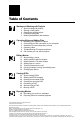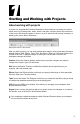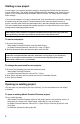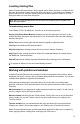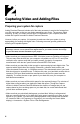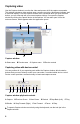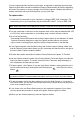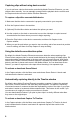User Guide
8
9
Capturing clips without using device control
If you do not have a device that can be controlled by Adobe Premiere Elements, you can
capture video manually. You can manually operate both the playback device controls and
the Capture window controls in Adobe Premiere Elements.
To capture a clip with a noncontrollable device:
1 Make sure that the deck or camcorder is properly connected to your computer.
2 Click the Capture button in the task bar.
3 (Optional) Click the More button and select the options you want.
4 Use the controls on the deck or camcorder to move the videotape to a point several
seconds before the frame where you want to begin capturing.
5 Press the Play button on the deck or camcorder, and then click Capture in the
Capture window.
6 When you see the point where you want to stop recording, wait a few seconds to provide
room for editing, and then click Stop Capture to stop recording.
Using the default scene detection option
By default, the Adobe Premiere Elements uses scene detection when capturing clips.
Scene Detect analyzes video for scene breaks indicated by the tape’s time/date stamp. DV
camcorders add a time/date stamp to the tape each time you press Record. With Scene
Detect active, Adobe Premiere Elements captures a separate clip at each scene break it
detects, and then it places each scene in the Media window. You can deactivate Scene
Detect if you want to capture an entire tape without breaking it into separate clips.
To activate or deactivate Scene Detect:
In the Capture window, click the More menu and choose Scene Detect. A check mark
indicates that the feature is activated.
Automatically capturing directly to the Timeline window
By default, when Adobe Premiere Elements completes a capture, it places the captured
clips on the Timeline window in the order they were captured. This feature is especially
convenient because it creates a timeline that duplicates the order of the clips on your tape
and makes it easier to locate and delete unwanted clips. This feature is also useful if you
record scenes in roughly the order you want them to remain.
You can deactivate this feature if you plan to place clips in a wholly different order than
they were on the original tape.
To activate or deactivate Capture To Timeline:
In the Capture window, click the More menu and choose Capture To Timeline. A check
mark indicates that the feature is activated. All captured clips will also reside in the
Media window.