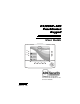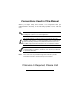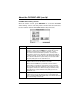FA700KP-ADS TouchCenter Keypad User Guide ARMED READY MESSAGE HOME FUNC PANIC BACK TN LIC#: C-0183 C-0180 C-0685 AL LIC#: 001 072 073 080 094 151 403 GA LIC#: LVA205166 K0976-6 1/05
Conventions Used in This Manual Before you begin using this manual, it is important that you understand the meaning of the following symbols (icons) and text note. notes include specific information that must be followed if you are UL These installing this system for a UL Listed application. ! This symbol indicates a critical note that could seriously affect the operation of the system, or could cause damage to the system. Please read each warning carefully.
Table of Contents ABOUT THE FA700KP-ADS ............................................................................... 5 Introduction.................................................................................................... 5 The FA700KP-ADS Interface......................................................................... 5 Navigating through the FA700KP-ADS.......................................................... 6 About Your Home Screen.........................................................
Table of Contents (Cont'd) How to Access User Setup.......................................................................... 31 How to Add a User ...................................................................................... 33 How to Delete a User .................................................................................. 37 How to Edit a User....................................................................................... 38 ADVANCED SYSTEM FEATURES ..................................
About the FA700KP-ADS Introduction Congratulations on your ownership of an ADS Security System. You've made a wise decision in choosing it, for it represents the latest in security protection technology today. This security system offers you burglary protection and may provide fire and emergency protection. To realize the full potential of the system, it is important that you feel comfortable operating it.
About the FA700KP-ADS (cont'd) Navigating through the FA700KP-ADS Navigation through the FA700KP-ADS typically begins from the "Home" screen. This is the FA700KP-ADS’s main default screen (starting screen) and is the first screen you will see when the FA700KP-ADS is powered up and initialized. It is from this screen that you will select from the main menu. Once you have made your selection, you will navigate through various sub-menus by touching buttons or icons to perform the function you desire.
About the FA700KP-ADS (Cont'd) FA700KP-ADS Icon/Button Descriptions To aid in the navigation of the FA700KP-ADS, a set of user-friendly icons and buttons has been provided. The appearance, function, and location of these icons and buttons is described below: ICON/BUTTON LOCATION FUNCTION "Home" screen Allows you to record and retrieve voice messages. "Home" screen Allows you to turn certain devices on and off (if installed and programmed by your installer.) "Home" screen Accesses "Arming" screen.
About the FA700KP-ADS (cont'd) FA700KP-ADS "Arming" Screen From the "Home" screen, press SECURITY to access the FA700KPADS "Arming" screen. Use this picture and the table that follows to become familiar with the FA700KP-ADS security functions. ITEM FUNCTION AWAY Press this button to arm when no one will be staying on the premises. When armed in AWAY, the system will sound an alarm if a protected door or window is opened, or if any movement is detected inside the premises.
About the FA700KP-ADS (Cont'd) ITEM FUNCTION MultiPartitions Check this circle when you want to arm more than one partition. When Multi-Partitions is checked, all partitions within the system can be armed at one time (if the user is so authorized). When the Arm Multi-Partitions circle does not contain a check mark, each partition must be armed individually. MORE CHOICES Press this button for more Security, Lighting, and FA700KPADS setup features.
System Overview Introduction to Your System This system offers you burglary protection and may offer fire and emergency protection. Monitoring is accomplished with various contact and motion sensors for perimeter and interior burglary protection, plus the system may have strategically placed smoke, heat, or combustion detectors. Burglary Protection The burglary protection portion of your system must be turned on or "armed" before it will sense burglary alarm conditions.
System Overview (Cont'd) Entry/Exit Delays Your system has preset time delays, referred to as exit delay and entry delay. Whenever you arm your system, exit delay gives you time to leave through the designated exit door without setting off an alarm. Exit delay begins immediately after entering any arming command, and applies to all modes of arming protection. If programmed, a slow beeping will sound throughout the exit delay period.
System Overview (cont'd) User Codes Each user must be assigned a name with a corresponding 4-digit user code in order to gain access to various features and functions. Users for the system are programmed in a central user setup location that provides the specific questions for authorization level, partition assignment, and RF button assignment. UL RF buttons MUST NOT be used in UL installations.
Security System Operation Introduction to Security System Operation You can arm your system in one of three arming modes: Away, Stay, and Night. The following table lists the three different arming modes and the results of each.
Security System Operation (cont'd) SCREEN ACTION 2. On the "Arming" screen, press the selected arming button.
Security System Operation (Cont'd) How to Arm Multiple Partitions To arm multiple partitions: SCREEN ACTION 1. From the "Home" screen press the SECURITY button to display the "Arming" screen. 2. Make certain the Multi-Partitions button is checked. 3. Press the appropriate arming mode button. 4. When prompted, enter the user code authorized to access other partition(s).
Security System Operation (cont'd) SCREEN ACTION If the user code is accepted, the system displays the partitions that the user has access to. Note: A user may have access to some (but not all) of the available partitions! You have two arming options: To arm one or more partitions, highlight the partition(s) to be armed by touching it on the screen, then press ARM SELECTED. Press ARM ALL to arm all available partitions.
Security System Operation (Cont'd) How to Bypass Zones The Bypass function is used when you want to arm your system with one or more zones left open. Bypassed zones are unprotected and will not cause an alarm when violated while your system is armed. • The system will not allow you to bypass fire or emergency zones. • To bypass zones, the system must be disarmed first. To bypass zones do the following: SCREEN ACTION 1. From the "Home" screen, press the SECURITY button. The "Arming" screen is displayed.
Security System Operation (cont'd) SCREEN ACTION 3. Press the SHOW ZONES button on the "More Choices" screen. While the FA700KP-ADS is requesting and receiving the zone data from the control panel, the screen displays "Please Wait!". Then the zones, along with their current status, are displayed. 4. Highlight the zone(s) to be bypassed by touching it on the screen when the zones are displayed. 5. Press the BYPASS SELECTED button.
Security System Operation (Cont'd) SCREEN ACTION 6. Enter your 4-digit user code. The "More Choices" screen is displayed showing the system status as ReadyBypass 7. Press the BACK button to return to the “Arming” screen.
Security System Operation (cont'd) How to Remove Bypassed Zones A bypassed zone will automatically be unbypassed when you disarm the system. If the system is disarmed and a zone is bypassed, you can remove the bypass as follows: SCREEN ACTION 1. View bypassed zones by pressing the SHOW ZONES button. While the FA700KP-ADS is requesting and receiving the zone data from the control panel, the screen displays "Please Wait!". Then the zones, along with their current status, are displayed. 2.
Security System Operation (Cont'd) SCREEN ACTION 3. The "User Authorization" screen is displayed with the instructions To Clear Bypasses, Enter Code. Note: A zone cannot be unbypassed while the system is armed. Enter your 4-digit user code. The "More Choices" screen is displayed showing the system as Ready to Arm. Note: This will not occur if any zone(s) is open (not ready).
Security System Operation (cont'd) How to Disarm the System ! IMPORTANT: If you return and the main burglary sounder is on, DO NOT enter the premises, but call the police from a nearby safe location. If you return after an alarm has occurred and the main sounder has shut itself off, the FA700KP-ADS will beep rapidly upon entering, indicating that an alarm has occurred during your absence. LEAVE IMMEDIATELY and CONTACT THE POLICE from a nearby safe location. Disarm the system as follows: SCREEN ACTION 1.
Security System Operation (Cont'd) SCREEN ACTION FA700KP-ADS beeps once and the "Arming" screen is displayed showing the system as Ready to Arm or not ready if any zone is faulted (open). Note: Once the system is disarmed, the FA700KP-ADS will return to the "Home" screen after the selected “To Home Page After” time has expired. This time is selected on the “Setup” screen. How to Check the Status of Other Partitions This system supports between one and eight Partitions (as configured by your installer.
Security System Operation (cont'd) For example, if your physical site is a four-apartment housing unit, your alarm system may be configured with four partitions. Each apartment’s zones (door, windows, smoke detectors, etc.) are assigned to separate partitions, giving each apartment independent arming/disarming control of its own partition (area). A landlord or manager may be granted access to all partitions, so he/she can control the entire system.
Security System Operation (Cont'd) SCREEN ACTION 3. Enter the code authorized to access other partition(s). If the code is accepted, the system displays the partitions that user has access to. Note: A code may have access to some (but not all) of the available partitions. This screen displays the available partitions (in this case, Partitions 1, 2, and 3), and their current status. The current partition is shown at the top of the display (in this example, the device is attached to Partition 1 (P1)).
Security System Operation (cont'd) How to Send Emergency Messages • Emergency messages are optional and may not be available on your system. Ask your system installer if emergency messages are available on your system. • The Emergency screen cannot be accessed while running a diagnostic test. An emergency message for panic or fire can be sent to the central monitoring station from the Emergency screen. The Emergency screen can be accessed by activating the "PANIC" button located below the screen.
Security System Operation (Cont'd) How to View the Event Log Your system has the ability to record various events in a history log wherein each event is recorded with the time and date of its occurrence. The control panel must be programmed to record various system events in installer programming mode. To view the Event Log, perform the following: SCREEN ACTION 1. From the "Home" screen, press the SECURITY button. The "Arming" screen is displayed. 2. From the "Arming" screen press the MORE CHOICES button.
Security System Operation (cont'd) SCREEN ACTION 3. Press the EVENT LOGS button on the "More Choices" screen. The "Event Log" screen is displayed. Note: While FA700KP-ADS is requesting and receiving the event log data from the control panel, the "Event Log" screen displays "Please Wait!". To view additional events, press the up/down arrows to scroll through the event log. To view all items, press the Show More button.
Fire Alarm System Operation Introduction to Fire Alarm System Operation Your fire alarm system (if installed) is on 24 hours a day, providing continuous protection. In the event of an emergency, the installed smoke and heat detectors will automatically send signals to your Control/Communicator, triggering a loud interrupting sound from the keypad. An interrupted sound will also be produced by optional exterior sounders. A FIRE message will appear at your keypad and remain on until you silence the alarm.
Fire Alarm System Operation (cont'd) Fire Display Lock If several zones produce an alarm before any are silenced, all zones in alarm will scroll. The system can be programmed to lock the keypad display with the first zone that produced an alarm. Ask your installer if your system has been activated with this feature. To display the other zone(s), press the [✴] key for each zone. Also the “A”, “B”, or “C” key may be programmed to scroll the keypad display to view the previous or subsequent fire alarms.
User Code Setup Introduction to User Code Setup Each user must be assigned a name with a corresponding 4-digit user code in order to gain access to various features and functions. Users for the system are programmed in a central user setup location that provides the specific questions for authorization levels assigned to different users. You may want these users to be the same, but there are situations in which you may want a user to have limited capabilities.
User Code Setup (cont'd) SCREEN ACTION 3. Press the SETUP button on the "More Choices" screen. The "Setup" screen is displayed. 4. Press the USER SETUP button on the “Setup” screen. The User Setup screen is displayed.
User Code Setup (Cont'd) How to Add a User Add a user as follows: SCREEN ACTION Note: Three selections are available: add a user, edit a user, or delete a user. 1. To add a use, press the ADD USER button. The "User Authorization" screen is displayed with the instructions "Enter Authorized Code". 2. Enter your Authorized code. The “User Options” screen is displayed. Note: The authorized code for adding users is dependent upon the system you have.
User Code Setup (cont'd) SCREEN ACTION 4. Type in the user name (6 characters max.) and press the OK button. The “User Options” screen is displayed with Enter User Code… displayed. 5. Touch the box next to Enter User Code… The "User Authorization" screen is displayed with the instructions Enter 4 Digits. 6. Enter the 4-digit code for this user. The “User Options” screen is displayed with the user’s name and code displayed. 7. Select the partitions and access level for this user.
User Code Setup (Cont'd) SCREEN ACTION 8. Touch the box below the User Number. The "User Number" screen is displayed with the instructions to Enter 2 Digits or Enter 3 Digits dependent upon the system you have. 9. Enter the 2 or 3-digit user number for this user. The “User Options” screen is displayed with the user’s name, number, and code displayed. 10. If this user is assigned an RF button zone, touch the box below the RF Button Zone.
User Code Setup (cont'd) SCREEN ACTION 11. Press the SAVE button. The system will save the configuration. When the save is complete, the User Setup screen is displayed with the new user’s name shown.
User Code Setup (Cont'd) How to Delete a User Delete a User as follows: SCREEN ACTION 1. From the User Setup screen, touch the circle next to the user to be deleted and press the DELETE USER button. The "User Authorization" screen is displayed with the instructions "Enter Authorized Code:". 2. Enter your Authorized code. The “User Options” screen is displayed. Note: The authorized code for deleting users is dependent upon the system you have.
User Code Setup (cont'd) SCREEN ACTION How to Edit a User Edit a user as follows: SCREEN ACTION 1. From the User Setup screen, touch the circle next to the user to be edited and press the EDIT USER button. The "User Authorization" screen is displayed with the instructions "Enter Authorized Code:". 2. Enter your Authorized code. The “User Options” screen is displayed. Note: The authorized code for editing users is dependent upon the system you have.
User Code Setup (Cont'd) SCREEN ACTION 3. Select whatever options you wish to select for this user and press the SAVE button. The configuration changes are saved and you are returned to the User Setup screen.
Advanced System Features Introduction to Advanced System Features While most of the commonly used security functions are available from the FA700KP-ADS’s advanced user interface, there are some less used, advanced features that can either be accessed through Console Emulation mode on the FA700KP-ADS or a standard alpha keypad. To use features not supported by the FA700KP-ADS, refer to your Control Panel User Guide.
Advanced System Features (Cont'd) SCREEN ACTION 3. Press the CONSOLE MODE button on the "More Choices" screen. The "Keypad" screen is displayed. 4. Perform functions as you would from a regular alpha keypad.
Voice Messages Introduction to Recording and Retrieving Messages The FA700KP-ADS provides the capability of recording voices messages for others on the premises. The number of messages is not limited however; the total time of all messages added together cannot exceed 127 seconds. Note: The voice messages are stored in the memory of the FA700KPADS. All messages will be lost if the unit loses power or if it is reset. Voice messages are recorded and retrieved using the “Message Center” screen.
Voice Messages (Cont'd) SCREEN ACTION 2. Press the Record button and record your message. As you are recording your message, the remaining time counter counts down to indicate the total remaining time available and a “Recording New Memo…” message is displayed above the message list window. 3. Press the Stop button when you are done recording the message. The message indicator will be flashing and the message will be listed in the message list window. 4.
Voice Messages (Cont'd) SCREEN ACTION 2. Select the message you wish to listen to by touching it in the message list and then pressing the Play Message button. As the message is being played, a “Play (x): Voice Message…” message is displayed above the message list window. When the end of the message is reached, the playback will stop. 3. To listen to the next message, press the Advance One Message and Play button. 4. If you wish to delete messages, press the Delete button.
Summary of Audible Notification SOUND CAUSE DISPLAY Loud, Interrupted* Keypad & External Loud, Continuous* Keypad & External One Short Beep (not repeated) Keypad only Fire Alarm FIRE is displayed; descriptor of zone in alarm is displayed. Burglary/Audible Emergency Alarm ALARM is displayed; descriptor of zone in alarm is also displayed. a. System disarm b. System arming attempt with an open zone. c. Bypass verify One Short Beep (once every 15 sec.) Keypad only One Beep (every 60 sec.
Summary of Audible Notification (Cont'd) SOUND CAUSE Rapid Beeping Keypad only a. Trouble b. AC power loss alert c. Memory of alarm Slow Beeping Keypad only a. Entry delay warning** b. Exit delay warning (if programmed) DISPLAY a. CHECK displayed. Descriptor of troubled protection zone is displayed. b. AC LOSS displayed (may alternate with other displays that may be present). c. FIRE or ALARM is displayed; descriptor of zone in alarm is displayed. a. DISARM SYSTEM OR ALARM WILL OCCUR is displayed.
Summary of FA700KP-ADS LED Operation FA700KP-ADS LED Operation The FA700KP-ADS has three LEDs labeled - ARMED, READY and MESSAGE. MESSAGE LED is yellow, ARMED LED is red, and READY LED is green. Each LED's on and off state has different meanings as described below. LED DESCRIPTION ARMED ON – Security system is armed. OFF – Security system is not armed. READY ON – Security system is disarmed and ready to arm. OFF – Security system is armed or disarmed but not ready.
FA700KP-ADS Setup How to Access FA700KP-ADS Setup Options Setup allows you to adjust the TouchCenter contrast and/or adjust the FA700KP-ADS speaker volume. You may also select the time interval that must pass prior to the FA700KP-ADS going into screen saver mode (screen goes blank). Additionally, you may enter the User Setup screen, Advanced Setup screen (if enabled by your system installer), or Clean Screen (maintenance mode) from the "Setup" screen by pressing the corresponding button.
FA700KP-ADS Setup (Cont'd) SCREEN ACTION 3. Press the SETUP button on the "More Choices" screen. The "Setup" screen is displayed.
FA700KP-ADS Setup (cont'd) How to Adjust the TouchCenter Contrast You may adjust the TouchCenter contrast as follows: If… Then… you want to increase contrast move the slide bar above the current contrast setting. you want to decrease contrast move the slide bar below the current contrast setting. another adjustment or selection is to be made go to the corresponding paragraph in this section.
FA700KP-ADS Setup (Cont'd) How to Adjust the Volume You may adjust the FA700KP-ADS speaker volume by pressing your finger on the TouchCenter slide bar associated with the "Volume" scale and doing the following: If… Then… you want to increase volume move the slide bar above the current volume setting. you want to decrease volume move the slide bar below the current volume setting.
FA700KP-ADS Setup (cont'd) How to Select Screen Saver Activation Time When the FA700KP-ADS is not armed and not active, it will automatically turn the backlight off after the selected backlight off time has expired (unless never option is selected). To select the screen backlight time, do the following: SCREEN ACTION 1. On the "Setup" screen, press the Backlight Off After: "arrow" button. A pop-up window displaying the time period options is displayed. 2.
FA700KP-ADS Setup (Cont'd) SCREEN ACTION 3. Press either the "Home" or "Back" button. A Settings Changed! pop-up window is displayed asking “Settings Changed! Remember New Settings?“ Select Yes to save the change or No to discard the change. When the Update is complete the FA700KP-ADS goes to the "Home" screen or "More Choices" screen depending on whether you pressed the "Home" or "Back" button, respectively ("Home" screen shown).
FA700KP-ADS Setup (cont'd) How to Set the Time and Date You can set the time and date from the Set Time & Date screen. Pressing the Time and Date bar located at the bottom of each FA700KP-ADS screen displays the Set Time & Date screen. • When the time is set it will be stored in the FA700KP-ADS only. The FA700KP-ADS will send the time to the control panel every hour. This 1-hour timer starts on FA700KP-ADS power-up.
M* X U U U S T T T Daylight Saving Time (Summer Time), usually one hour in advance of Standard Time, is kept in some places Zone boundaries are approximate Corrected to June 2000 S S S S S S STANDARD TIME ZONES W W V* V 180 150W 120W 90W Map outline © Mountain High Maps Compiled by HM Nautical Almanac Office M W X M† W V W R Q P R R R R Q Q 60W P Q Q Q Q P P P* P O ‡ P N Z 30W Z A B C C* D D* E O O N N O 0 +1 +2 +3 + 3 30 +4 + 4 30 +5 Z h m Z
FA700KP-ADS Setup (cont'd) When all settings have been completed, select Ok to save the settings or Cancel to discard the settings that have been entered.
FA700KP-ADS Operating Modes Operating Modes Operating modes allows you to turn the FA700KP-ADS chime mode on or off. When the chime mode is selected, a request is sent to the alarm panel requesting that the panel chime the FA700KP-ADS whenever a change in zone status occurs. How to Access Operating Modes Access the "Operating Modes" feature as follows: SCREEN ACTION 1. From the "Home" screen, press the SECURITY button. The "Arming" screen is displayed. 2. Press the MORE CHOICES button.
FA700KP-ADS Operating Modes (cont'd) SCREEN ACTION 4. Enter your “Master” code. The "Operating Modes" screen is displayed. 5. Touch the Chime Mode button to turn the Chime Mode on or off. A checkmark appears in the button when the Chime Mode is “ON”. Press the “HOME” or “BACK” button after making your selection. When the FA700KP-ADS exits the “Operating Modes” screen, your selection is saved.
Maintaining Your System How to Clean your FA700KP-ADS ! IMPORTANT: Do not use an abrasive cleaning agent or abrasive cloth when cleaning your FA700KP-ADS or damage to the TouchCenter may occur. Clean the FA700KP-ADS as follows: SCREEN ACTION 1. From the "Home" screen, press the SECURITY button. The "Arming" screen is displayed. 2. Press the MORE CHOICES button. The "More Choices" screen is displayed. 3. Press the SETUP button on the "More Choices" screen. The "Setup" screen is displayed.
Maintaining Your System (cont'd) SCREEN ACTION 4. Press the CLEAN SCREEN button. A pop-up window displaying “Touch Screen will be disabled so that you may wipe the screen clean. Please use a damp, soft cloth. DO NOT use any liquids, sprays, or ammonia-based cleansers. Press CONTINUE to disable touchscreen. When the Continue button is pressed the “Touch Screen Disabled for => 30 Seconds” message is displayed.
Glossary The following terms are used throughout the guide. Arm/Disarm: “Armed” simply means that the burglary portion of your system is turned ON and is in a state of readiness. “Disarmed” means that the burglary system is turned OFF, and must be rearmed to become operational. However, even in a “disarmed” state, “emergency” and “fire” portions of your system are still operational. Bypass: To intentionally leave a specific zone unprotected while the rest of the system is armed.
Glossary (Cont'd) Lighting Button: A button on the Home screen that allows you to control lights or other devises if so programmed by your system installer. Master Code: A 4-digit code that gives users access to all of the system’s functions, including the ability to program other users in the system. See also “User Code. Messages Button: A button on the Home screen that allows you to record and retrieve voice messages. Night: An arming mode for the system.
NOTES
ONE YEAR LIMITED WARRANTY Honeywell International Inc., acting through its First Alert Professional Security Systems business ("Seller"), 165 Eileen Way, Syosset, New York 11791, warrants its security equipment (the "product") to be free from defects in materials and workmanship for one year from date of original purchase, under normal use and service.