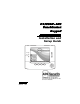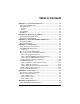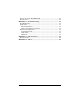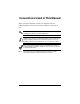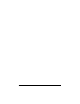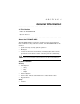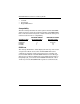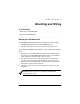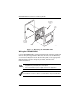FA700KP-ADS TouchCenter Keypad Installation and Setup Guide ARMED READY MESSAGE HOME FUNC PANIC BACK TN LIC#: C-0183 C-0180 C-0685 AL LIC#: 001 072 073 080 094 151 403 GA LIC#: LVA205166 K0977-6 1/05
Table of Contents • • • • • • • • • • • • • • • • • • • • • • • • • • • • • • • • SECTION 1 – General Information.............................................. 1–1 About the FA700KP-ADS................................................................ 1–1 System Features .............................................................................. 1–1 Security......................................................................................... 1–1 Setup ..................................................
How to Clean the FA700KP-ADS ................................................... 6–1 Routine Care .................................................................................... 6–3 SECTION 7 – Troubleshooting...................................................... 7–1 Troubleshooting ............................................................................... 7–1 Diagnostics ....................................................................................... 7–1 About Diagnostics .................
Conventions Used in This Manual • • • • • • • • • • • • • • • • • • • • • • • • • • • • • • • • Before you begin using this manual, it is important that you understand the meaning of the following symbols (icons) and text note. notes include specific information that must be followed if you are UL These installing this system for a UL Listed application. ! This symbol indicates a critical note that could seriously affect the operation of the system, or could cause damage to the system.
vi
S E C T I O N 1 General Information • • • • • • • • • • • • • • • • • • • • • • • • • • • • • • • • In This Section ♦ About the FA700KP-ADS ♦ System Features • • • • • • • • • • • • • • • • • • • • • • • • • • • • • • • • About the FA700KP-ADS The FA700KP-ADS is an intuitive, graphical touch-screen keypad that combines security and home control.
FA700KP-ADS Installation and Setup Guide • • • Contrast Diagnostics Keypad Emulation Compatibility The below listing identifies the alarm systems that the FA700KPADS can interface with, the maximum number of FA700KP-ADSs that can be used with each system, and the minimum alarm panel software revision level for compatibility. ALARM SYSTEM FA148CP FA168CPS FA1660C FA1700C MAXIMUM NUMBER OF FA700KP-ADSs 2 2 3 1 MINIMUM SOFTWARE REVISION LEVEL 3 (When available) All Levels 2.4 1.
S E C T I O N 2 Mounting and Wiring • • • • • • • • • • • • • • • • • • • • • • • • • • • • • • • • In This Section ♦ Mounting the FA700KP-ADS ♦ Wiring the FA700KP-ADS • • • • • • • • • • • • • • • • • • • • • • • • • • • • • • • • Mounting the FA700KP-ADS The FA700KP-ADS should be mounted using the following criteria: • • The FA700KP-ADS must be mounted indoors, and should be mounted at eye level for easy viewing by the user. To mount the FA700KP-ADS, see Figure 1 and complete the following steps: 1.
FA700KP-ADS Installation and Setup Guide MOUNTING SCREWS (4) (TYP) CASE FRONT D ARME Y READ WALL OR MOUNTING SURFACE AGE BACK MESS C PANI FUNC HOME CASE BACK 6270-003-V1 Figure 1. Mounting the FA700KP-ADS Wiring the FA700KP-ADS Connect FA700KP-ADS in parallel with keypads and other peripheral devices using the keypad data (ECP) bus.
SECTION 2: Mounting and Wiring Connect the wires to the FA700KP-ADS terminal block as follows: 1. The FA700KP-ADS has holding clips on the case back to hold the case front while you are wiring the unit. Hang the case front on the holding clips as shown in Figure 2. WALL OR MOUNTING SURFACE CASE BACK Y + G CASE FRONT 6270-009-V1 Figure 2. Wiring Preparation 2. Connect the + terminal of the supplementary power supply to terminal block position 2 (+12VDC terminal of the FA700KP-ADS (red wire)).
FA700KP-ADS Installation and Setup Guide DATA OUT (YELLOW) +12VDC (RED) GROUND (BLACK) + + + + DATA IN (GREEN) Y + G 6270-002-V1 Figure 3. Wiring the FA700KP-ADS 3. Connect the AUX – terminal of the control panel to the (–) terminal of the supplementary power supply (black wire). 4. Connect the (–) terminal of the supplementary power supply to terminal block position 3 (GND terminal of the FA700KP-ADS (black wire)). 5.
S E C T I O N 3 Front Panel LEDs and Buttons • • • • • • • • • • • • • • • • • • • • • • • • • • • • • • • • In This Section ♦ Front Panel LEDs ♦ Front Panel Buttons • • • • • • • • • • • • • • • • • • • • • • • • • • • • • • • • Front Panel LEDs Front Panel LEDs and Buttons 3–1
FA700KP-ADS Installation and Setup Guide LED DESCRIPTION ARMED ON – Security system is armed. OFF – Security system is not armed. READY ON – Security system is disarmed and ready to arm. OFF – Security system is armed or disarmed but not ready. If disarmed, faults or troubles are present. MESSAGE FLASHING – The FA700KP-ADS contains message(s) for the User OFF – No messages. Front Panel Buttons BUTTON DESCRIPTION HOME Used to return to the HOME screen display from any submenus.
S E C T I O N 4 Initial Setup • • • • • • • • • • • • • • • • • • • • • • • • • • • • • • • • In This Section ♦ Programming the Conrol Panel ♦ How to Access the Central Station Screen ♦ FA700KP-ADS Initialization ♦ FA700KP-ADS Setup ♦ How to Change the ECP Address ♦ Setting Chime Mode On/Off • • • • • • • • • • • • • • • • • • • • • • • • • • • • • • • • Programming the Control Panel The FA700KP-ADS will not be fully operational unless its address in the control panel has been enabled for an alpha
FA700KP-ADS Installation and Setup Guide FA700KP-ADS Initialization Power Up When initially powered, the screen displays the boot sequence as it is performed. After it is determined what services are available, the screen displays the Set ECP Address screen. SCREEN ACTION If the system is incorporating only one FA700KP-ADS, leave the address set to 1 and press the OK button. The boot-up process will continue until completion.
SECTION 4: Initial Setup How to Access the Central Station Screen To Access the “Central Station” screen perform the following: 1. Press the SECURITY button on the “Home” screen. The “Arming” screen is displayed. SCREEN ACTION 2. Press the MORE CHOICES button. The “More Choices” screen is displayed. 3. Press the SETUP button on the “More Choices” screen. The “Setup” screen is displayed. 4. Press the ADVANCED SETUP button. The Enter Authorized Code: authorization screen is displayed.
FA700KP-ADS Installation and Setup Guide SCREEN ACTION 5. Enter your 4-digit Installer code. The “Advanced Setup” menu screen is displayed. Note: If the top of the screen is displaying ECP Error, the ECP address in the FA700KP-ADS is not valid for the panel that it is connected to. To change the ECP address in the FA700KP-ADS when ECP Error is being displayed, enter the FA700KP-ADS default code of “4140” to advance to the next screen. 6. Press the Central Station button.
SECTION 4: Initial Setup To change the address, perform the following. SCREEN ACTION 1. On the “Central Station” screen press the ECP Address button. A pop-up window is displayed with options for selecting the FA700KP-ADS's ECP address. 2. The available ECP addresses are 1 or 2. Select the ECP address for this FA700KPADS using the Up/Dn arrows. Press the OK button to accept the address setting or the CANCEL button to maintain the original ECP address.
FA700KP-ADS Installation and Setup Guide How to Select System Options The system options allow you to place buttons on the "Home" screen. The SECURITY and MESSAGES buttons are always displayed and cannot be removed. A Lighting button can also be added to the “Home” screen. To avoid confusion to the user, only buttons whose options are functional in the system should be displayed. To select the system options, do the following: SCREEN ACTION 1. On the “Central Station” screen press the Options button.
SECTION 4: Initial Setup How to Set the NIGHT Setup Button Function The NIGHT button can be set to arm the system in one of four arming modes: • • • • Away - When selected, arms all zones with entry delay. Stay - When selected, arms perimeter zones with entry delay. Instant - When selected, arms perimeter zones without entry delay. Maximum - When selected, arms all zones without entry delay. To set the NIGHT button function, do the following: SCREEN ACTION 1.
FA700KP-ADS Installation and Setup Guide SCREEN ACTION How to View and Edit Screen Security The Screen Security button displays a screen that lists the various screen classes in the FA700KP-ADS and lists what level user has been given access to them. To view and/or edit screen security, do the following: SCREEN ACTION 1. On the “Central Station” screen, press the Screen Security button. A listing of the classes of screens and the user level that has access to them will be displayed. 2.
SECTION 4: Initial Setup SCREEN ACTION 3. Select the level of user who is to have access to the selected class of screens and then select the OK button. The Screen Security screen will be redisplayed listing the change. Depress the BACK button to return to the “Central Station” screen. How to View the Panel Configuration The Panel Config button displays a screen that contains the configuration of the panel that the FA700KP-ADS is connected to.
FA700KP-ADS Installation and Setup Guide SCREEN ACTION 3. Select OK to delete the configuration or Cancel to return to the “Panel Configuration” screen. If you select OK, the FA700KP-ADS will be reset and the panel configuration will be downloaded from the panel into the FA700KP-ADS. After the reset and download is complete, the “Home” screen is displayed. FA700KP-ADS Setup Setup allows you to adjust the TouchCenter contrast and/or adjust the FA700KP-ADS speaker volume.
SECTION 4: Initial Setup SCREEN ACTION 3. Press the SETUP button on the "More Choices" screen. The "Setup" screen is displayed. 4. Adjust the TouchCenter options as described in the paragraphs that follow. How to Adjust the TouchCenter Contrast You may adjust the TouchCenter contrast as follows: If… Then… you want to increase contrast press the slide bar above the current contrast setting. you want to decrease contrast press the slide bar below the current contrast setting.
FA700KP-ADS Installation and Setup Guide CONTRAST SLIDE BAR INDICATOR 6270-006-V1 TouchCenter Contrast Control How to Adjust the Volume You may adjust the FA700KP-ADS speaker volume by pressing your finger on the TouchCenter slide bar associated with the "Volume" scale and doing the following: If… Then… you want to increase volume press the slide bar above the current volume setting. you want to decrease volume press the slide bar below the current volume setting.
SECTION 4: Initial Setup How to Select Screen Saver Activation Time When the FA700KP-ADS is not armed and not active, it will automatically turn the backlight off after the selected backlight off time has expired (unless never option is selected). To select the screen backlight time, do the following: SCREEN ACTION 1. Press the Backlight Off After: "arrow" button. A pull-down menu displaying the time period options is displayed. 2. Select the time period option you want by pressing it.
FA700KP-ADS Installation and Setup Guide SCREEN ACTION When the Update is complete the FA700KP-ADS goes to the "Home" screen or "More Choices" screen depending on whether you pressed the "Home" or "Back" button, respectively ("More Choices" screen shown). How to Set the Time and Date You can set the time and date from the Set Time & Date screen. Pressing the Time and Date bar located at the bottom of each FA700KP-ADS screen displays the Set Time & Date screen.
SECTION 4: Initial Setup INCREASE BUTTON (TYPICAL) DECREASE BUTTON (TYPICAL) OK BUTTON CANCEL BUTTON 6270-008-V0 Set Time & Date Screen When all settings have been completed, select Ok to save the settings or Cancel to discard the settings that have been entered. Setting Chime Mode On/Off Operating modes allows you to turn the FA700KP-ADS chime mode on or off.
FA700KP-ADS Installation and Setup Guide SCREEN ACTION 3. Press the OPERATING MODES button on the "More Choices" screen. The "User Authorization" screen is displayed with the instructions "Enter Authorized Code". 4. Enter your “Installer” code. The "Operating Modes" screen is displayed. 5. Touch the Chime Mode button to turn the Chime Mode on or off. A checkmark appears in the button when the Chime Mode is “ON”. Press the “HOME” or “BACK” button after making your selection.
S E C T I O N 5 User Codes • • • • • • • • • • • • • • • • • • • • • • • • • • • • • • • • In This Section ♦ Introduction to User Code ♦ Setup How to Access User Setup • • • • • • • • • • • • • • • • • • • • • • • • • • • • • • • • Introduction to User Code Setup Each user must be assigned a name with a corresponding 4-digit user code in order to gain access to various features and functions.
FA700KP-ADS Installation and Setup Guide SCREEN ACTION 2. Press the MORE CHOICES button. The "More Choices" screen is displayed. 3. Press the SETUP button on the "More Choices" screen. The "Setup" screen is displayed. 4. Press the USER SETUP button on the “Setup” screen. The User Setup screen is displayed.
SECTION 5: User Codes How to Add a User Add a User as follows: SCREEN ACTION 1. To add a user, press the ADD USER button. The "User Authorization" screen is displayed with the instructions "Enter Authorized Code". 2. Enter your Authorized code. The “User Options” screen is displayed. Note: The authorized code for adding users is dependent upon the alarm panel you are interfacing with. Check your alarm panel Installation and Setup Guide to determine who can add users. 3.
FA700KP-ADS Installation and Setup Guide SCREEN ACTION 4. Type in the user name (6 characters max.) and press the OK button. The “User Options” screen is displayed with Enter User Code… displayed. 5. Touch the box next to Enter User Code… The "User Authorization" screen is displayed with the instructions "Enter 4 Digits". 6. Enter the 4-digit code for this user. The “User Options” screen is displayed with the user’s name and code displayed. 7.
SECTION 5: User Codes SCREEN ACTION 8. Press the Save button. The system will save the configuration. When the save is complete, the User Setup screen is displayed with the new user’s name shown. How to Delete a User Delete a User as follows: SCREEN ACTION Three selections are available: add a user, edit a user, or delete a user. 1. To delete a user, touch the circle next to the user to be deleted and press the DELETE USER button.
FA700KP-ADS Installation and Setup Guide SCREEN ACTION 3. Press the appropriate button. The User Setup screen is displayed. How to Edit a User Edit a User as follows: SCREEN ACTION Three selections are available: add a user, edit a user, or delete a user. 1. To edit a user, touch the circle next to the user to be edited and press the EDIT USER button. The "User Authorization" screen is displayed with the instructions "Enter Authorized Code".
SECTION 5: User Codes SCREEN ACTION 2. Enter your Authorized code. The “User Options” screen is displayed. Note: The authorized code for deleting, adding, and editing users is dependent upon the alarm panel you are interfacing with. Check your alarm panel Installation and Setup Guide to determine who can delete, add, and edit users. 3. Select whatever options you wish to select for this user and press the Save button. The configuration changes are saved and you are returned to the User Setup screen.
FA700KP-ADS Installation and Setup Guide 5–8
S E C T I O N 6 Maintenance • • • • • • • • • • • • • • • • • • • • • • • • • • • • • • • • In This Section ♦ About FA700KP-ADS ♦ Routine Care Maintenance ♦ How to Clean the FA700KPADS • • • • • • • • • • • • • • • • • • • • • • • • • • • • • • • • About FA700KP-ADS Maintenance With the exception of normal cleaning, the FA700KP-ADS is maintenance free.
FA700KP-ADS Installation and Setup Guide SCREEN ACTION 3. Press the SETUP button on the "More Choices" screen. The "Setup" screen is displayed. 4. Press the CLEAN SCREEN button. A pop-up window displaying “Touch Screen will be disabled so that you may wipe the screen clean. Please use a damp, soft cloth. DO NOT use any liquids, sprays, or ammonia-based cleansers. Press CONTINUE to disable touchscreen. When the Continue button is pressed the “Touch Screen Disabled for => 30 Seconds”.
SECTION 6: Maintenance Routine Care • • • Treat the components of the security system as you would any other electrical equipment. Do not slam sensor-protected doors or windows. Keep dust from accumulating on the keypad and all protective sensors, particularly on motion sensors and smoke detectors. The keypad and sensors should be cleaned carefully with a dry soft cloth. Do not spray water or any other fluid on the units.
FA700KP-ADS Installation and Setup Guide 6–4
S E C T I O N 7 Troubleshooting • • • • • • • • • • • • • • • • • • • • • • • • • • • • • • • • In This Section ♦ Troubleshooting ♦ Performing Diagnostics ♦ Diagnostics • • • • • • • • • • • • • • • • • • • • • • • • • • • • • • • • Troubleshooting For troubleshooting procedures, refer to the Control Panel Installation Guide.
FA700KP-ADS Installation and Setup Guide SCREEN ACTION 3. Press the SETUP button on the "More Choices" screen. The "Setup" screen is displayed. 4. Press the Advanced Setup button on the "Setup" screen. The Enter Authorized Code: authorization screen is displayed. 5. Enter your 4-digit Installer code. The "Advanced Setup" menu screen is displayed. 6. Press the Diagnostics button on the "Advanced Setup" menu screen. The "Diagnostics" screen is displayed.
SECTION 7: Troubleshooting SCREEN ACTION Performing Diagnostics Select any diagnostic test from the Diagnostics screen by pressing its associated Test button. All or any individual test may be run when you access the Diagnostics screen; however, each test must be performed one at a time. At any time when a test is not being performed, you can press: • • the back button to return to the previous screen, or the home button to return to your home page.
FA700KP-ADS Installation and Setup Guide SCREEN ACTION 2. When you press the Yes or No button accordingly, automatically a pop-up "Confirmation Window" is displayed in the center of the screen with an all white background. Within the Confirmation Window the question "Is Screen Background White?" is displayed. 3. When you press the Yes or No button accordingly, automatically a pop-up "Confirmation Window" is displayed in the center of the screen with the background in 16 shades of gray.
SECTION 7: Troubleshooting SCREEN ACTION 5. When you press the Yes or No button accordingly, the "Diagnostics" screen is displayed with the LCD Display Test results ("Passed" or "Failed") shown in the test status column. Note: If the response was no (the No button is pressed) to any question of this test, when the system is returned to the Diagnostics screen, "Failed" is displayed in test status column.
FA700KP-ADS Installation and Setup Guide Audio Test Perform the Audio Test as follows: SCREEN ACTION When you press the Test button associated with the Audio Test "Testing.." is displayed in the test status column on the "Diagnostics" screen while beeps sound from the speaker. At the conclusion of the test, a pop-up "Confirmation Window" is displayed in the center of the "Diagnostics" screen. Within the Confirmation Window the question "Did you hear Beep?" is displayed.
SECTION 7: Troubleshooting LED Test Perform the LED Test as follows: SCREEN ACTION 1. When you press the Test button associated with the LED Test, "Testing.." is displayed in the test status column on the "Diagnostics" screen while the 3 LEDs light sequentially, top to bottom (red, green, amber), 5 times. At the conclusion of the test, a pop-up "Confirmation Window" is displayed in the center of the "Diagnostics" screen. 2.
FA700KP-ADS Installation and Setup Guide SCREEN 7–8 ACTION
S E C T I O N 8 Specifications • • • • • • • • • • • • • • • • • • • • • • • • • • • • • • • • Specifications MECHANICAL Dimensions: Width: 6 1/4 inches Height: 5 inches Depth: 1 1/8 inches ELECTRICAL Operating Voltage: +12VDC Current Drain: Backlight OFF, Sound OFF Backlight ON, Sound OFF Backlight ON, Sound ON 180mA 220mA 280mA 8–1
FA700KP-ADS Installation and Setup Guide 8–2
S E C T I O N 9 Index • • • • • • • • • • • • • • • • • • • • • • • • • • • • • • • • About the FA700KP-ADS ................................................................................. 1–1 Address Change....................................................................................... 4–2, 4–5 Central Station Screen Accessing ..................................................................................................... 4–3 Chime Mode .......................................................
FA700KP-ADS Installation and Setup Guide Electrical ....................................................................................................... 8–1 Mechanical.................................................................................................... 8–1 System Features............................................................................................... 1–1 System Options Selecting..................................................................................................
NOTES
NOTES
NOTES
NOTES
NOTES
NOTES
NOTES
NOTES
DATA OUT (YELLOW) DATA IN (GREEN) +12VDC (RED) IN + + AUX _ + G OUT AUX + _ DATA DATA TOUCH SCREEN KEYPAD Y + + GROUND (BLACK) CONTROL TERMINAL STRIP POWERING THE TOUCH SCREEN KEYPAD FROM THE CONTROL DATA OUT (YELLOW) DATA IN (GREEN) +12VDC (RED) _ _ + SUPPLEMENTARY POWER SUPPLY + + + + + IN AUX G OUT AUX + _ DATA DATA GROUND (BLACK) TOUCH SCREEN KEYPAD Y GROUND (BLACK) CONTROL TERMINAL STRIP POWERING THE TOUCH SCREEN KEYPAD FROM A SUPPLEMENTARY POWER SUPPLY 6270-004-V1 U
LIMITED WARRANTY Honeywell International Inc, acting through its First Alert Professional Security Systems business ("Seller"), 165 Eileen Way, Syosset, New York 11791, warrants its products to be in conformance with its own plans and specifications and to be free from defects in materials and workmanship under normal use and service for 36 months from the date stamp control on the product or, for products not having a date stamp, for 30 months from date of original purchase unless the installation instruct