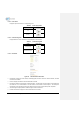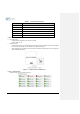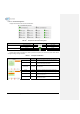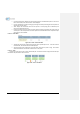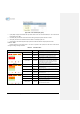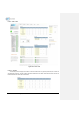User's Manual Part 2
AdvancedRFTechnologies,Inc. 66
8.2 Administrator/UserMode
8.2.1 Common
8.2.1.1 NavigationtreeLock/Unlock
When the system is “Locked”, a green lock icon will appear above the navigation tree.When the system is
locked,newdevices cannotbeadded.Anydevicesaddedtothesystemwhenthe systemis“Locked”will notbe
detectedbythe
NMS.Afterasystemhasbeencommissionedproperly,thesystemshouldbeleftinthe“Locked”
position.Tounlockthesystem,clickonthe“UnlockSystem”buttontotherightoftheicon.
When the systemis “Unlocked”, anorange icon will appear abovethe navigation tree.When the system
is
unlocked,newdevicesaddedtothesystemwillbeautomaticallydetected.Oncethenewhardwareappearsinthe
systemtree,thenthesystemcanbelocked.Tolockthesystem,clickonthe“LockSystem”buttontotherightof
theicon.
Figure8‐2 NavigationtreeLock/Unlock
8.2.1.2
NavigationTree
Figure8‐3 Navigationtree
ThenavigationtreelocatedonthelefthandsideoftheWeb‐GUIallowstheusertoswitchbetweenthe
variousmodulesthatareconnectedtothesystem.
Table8‐2 Navigationtree
Parameters Description
Expands theentirenavigationtree
Collapses theentirenavigationtree
Themodulehastheexpandablesubordinate modules
Thebranchiscurrentlyexpanded
Themodulehassoftfailalarm
Themodulehashardfailalarm
Themodulehasnoalarms(normal)
Theselectedmodulewillhaveorangecoloredtext