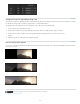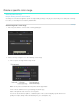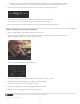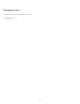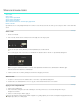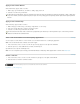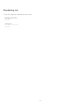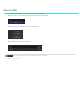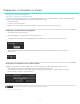Operation Manual
Twitter™ and Facebook posts are not covered under the terms of Creative Commons.
Legal Notices | Online Privacy Policy
To the top
To the top
To the top
Note:
Note:
To the top
Apply a look in After Effects
Adobe After Effects supports native .Look files.
1. With footage open in After Effects, select Effect > Utility > Apply Color LUT.
2. Select the .Look file from your hard disk.
To blend the look in After Effects, create an adjustment layer above the clip in the Timeline, then apply the look (Effect > Utility > Apply Color
LUT). In the Timeline, select the adjustment layer, then press the T key to bring up the transparency control. Adjust the transparency to blend
the look.
Apply a look in Photoshop
Adobe Photoshop supports native .Look files.
1. With an image open in Photoshop, select Image > Adjustments > Color Lookup.
2. In the Color Lookup dialog box, select the Load 3D LUT option.
3. Select the .Look file from your hard disk and click OK.
For more control over the look, create a Color Look Up adjustment layer. Select Layer > New Adjustment Layer > Color Lookup, and then
select the .look file from the contextual menu.
Save a look for Premiere Pro and third-party applications
You can export a .Look file with one or more LUT files to use in Adobe Premiere Pro or a third-party application.
LUTs do not include masks or effects such as blur or glow.
1. In the Look browser, mouse over the .Look file. An export icon (E) appears on the right of the thumbnail.
2. Click the export icon, select additional files to include, and click Export.
SpeedGrade creates a zip file containing the files.
A LUT is not required if you're sharing a look with After Effects or Photoshop, which support native .Look files. See Share looks.
Delete .Look files
1. In the Look browser, mouse over the .Look file. A delete icon (X) appears on the right of the thumbnail.
2. Click the delete icon and then confirm the deletion.
63