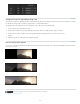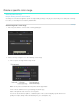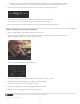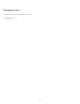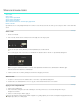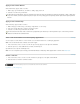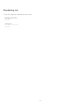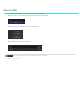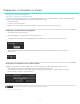Operation Manual
Share and reuse looks
To the top
Note:
To the top
To the top
Save a look
Share a look
Apply a look in SpeedGrade
Apply a look in After Effects
Apply a look in Photoshop
Save a look for Premiere Pro and third-party applications
Delete .Look files
SpeedGrade can save color grading information in .Look files for reuse. Because the files are small, you can easily store them or share them with
others.
Save a look
1. Grade some material.
2. In the Look tab, click the Save Look button on the lower right side of the Layers panel.
You can also press Ctrl+P (Windows) or Cmd+P (Macintosh) to save the Look file.
The .Look file appears in the Look browser as a thumbnail. The default location for the files is ../SpeedGrade/settings/looks.
If you get an error that the folder is read-only, close SpeedGrade and then run it as administrator. In Windows, right-
click the start icon and select Run as Administrator.
3. If desired, rename the .Look file by clicking the current name and typing a new name.
Share a look
1. Locate the .Look file to share. The default location of .Look files is ../SpeedGrade/settings/looks.
2. Send the file as an email attachment or move or copy it to a shared folder in the Cloud or on a network.
Apply a look in SpeedGrade
1. Select a clip or grading track.
2. In the Look browser, navigate to the folder containing the .Look file you want to use. Use the left and right arrow keys to
navigate to more folders.
3. Select a .Look file and press Enter to apply it.
You can also drag the .Look file on the Timeline. It appears as a grading clip that you can resize and reposition to apply the look across
multiple clips, scenes, or a whole project.
62