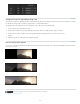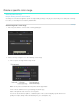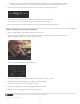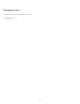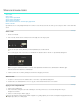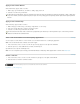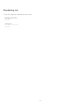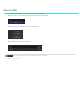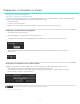Operation Manual
Grade a specific color range
To the top
Note:
Select and grade a color range
Example: Isolating skin tones with secondaries
Secondary color corrections are applied to specific color ranges within your images. They let you accent, modify, or tone down parts of an image.
For a video, see Secondary Color Correction by Patrick Palmer.
Select and grade a color range
1. In the Look panel, click the +S icon to add a secondary grading layer.
2. Select a color range to target. Do one of the following to select a range:
a. Choose a preset color range from the range selector.
You may have to scroll down the Look panel to see the range selector.
If none of the six standard colors is a good starting point, click the gray
button on the right side of the selectors to see more options.
You can also deselect the Hue, Lightness, or Saturation options. This is useful for targeting a specific luma zone for
grading. For example, turning off Hue and Saturation gives you a clean lightness key.
59