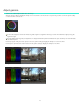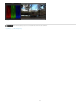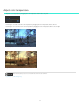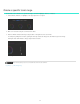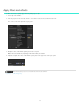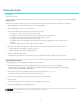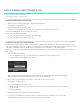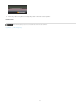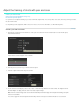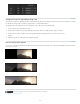Operation Manual
Twitter™ and Facebook posts are not covered under the terms of Creative Commons.
Legal Notices | Online Privacy Policy
To the top
To the top
Change pan-and-scan adjustments along a clip
The pan and scan track is a global track along the entire timeline. Any pan-and-scan adjustments affect the whole clip. Use keyframes to change
the adjustments along the clip. For details on using keyframes, see Work with keyframes.
The typical workflow for making pan-and-scan adjustments along a clip consists of the following steps.
1. Create a keyframe at the beginning of the clip.
2. Create another keyframe at any position further along the timeline where the settings should no longer be effective.
3. Create a dissolve from one keyframe to the next by pushing the Record Keyframe button a second time at the second
position.
4. Adjust the pan-and-scan settings at the two keyframe positions.
Pan and scan preview options
You can choose from three different preview options from the Crop Preview menu: Normal (crop), Transparent, and Outline. Select the view that
best serves your project.
Normal (crop) preview
Transparent preview
Outline preview
58