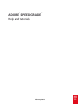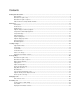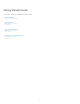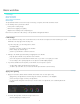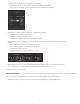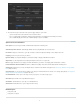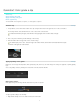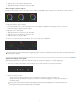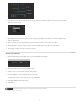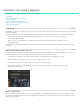Operation Manual
To the top
Color spaces
Automatically match cameras
Pan & Scan
Cropping
Dynamic Quality
Aspect ratio
Burn-in
Format defaults for Alexa and RED
Stereoscopic
Scene Detection
Consolidate Reels
Save EDL
Annotations
Audio Tracks
To the top
2. Proceed from the top to the bottom of the panel to apply settings for your render.
Select a location and create a filename for the rendered content.
Choose output format and whether to include burn-in information. See Display burn-in information on frames.
Choose Online Quality for final masters or Offline Quality for proxies and dailies.
Special tools and workflows
Use Color Space Defaults for different file formats in the Timeline panel.
Automatically calibrate cameras using Macbeth color chart test shots.
Add pan & scan tracks to your clips to reframe content. See Adjust the framing of shots with pan and scan.
Use the Crop tool to resize your frames.
Use Dynamic Quality to accommodate viewing on displays with different resolutions.
Use the Aspect Ratio tool to display anamorphic content in a 1:1 aspect ratio.
Toggle the Burn-in tool to display or hide file information in your frames. See Display burn-in information on frames.
Select Alexa or RED format settings under the Format Default tab in the Timeline panel.
Activate stereo tools by checking the Stereo checkbox in the Timeline Setup panel. See Stereoscopic Workflows in SpeedGrade
CS6 (Adobe TV video).
Use Scene Detection to identify scene changes in archived material. See Detect scene changes (Help article) or Using Scene
Change Detection in SpeedGrade CS6 (Adobe TV video).
Create copies of the clips used in your project to save active storage space.
Export an EDL from a SpeedGrade CS6 project.
Add annotations to your clips, or to individual frames.
Add audio tracks to your footage from the Desktop.
Related topics
Color grade a clip
Color grade a sequence
4