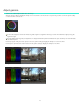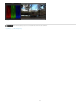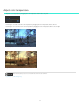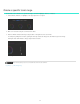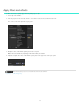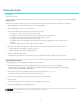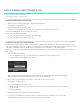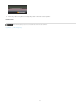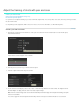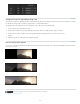Operation Manual
Adjust gamma
Gamma is the relative bright and dark value of the image.
Adjust the gamma setting by dragging the triangle icon on the Gamma color wheel in the Look panel. Drag clockwise to lower the gamma setting
or counter-clockwise to increase it.
Gamma color wheel
To move the triangle icon on the color wheel, drag it left or right in a straight line. Don't drag in a circle. The further left or right you drag, the
larger the change.
Use the RGB waveform to guide your adjustments. To display the Waveform panel in the Monitor view, press the W key. For more information,
see Waveform panel.
If the image appears milky, flat or lacks punch, increase the gamma setting by dragging the triangle icon counter-clockwise.
If the image has punch but lacks shadow detail, lower the gamma setting by dragging the triangle icon clockwise.
Low gamma
Normal gamma
49