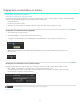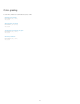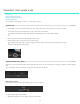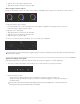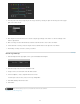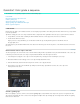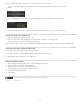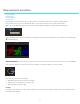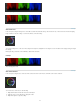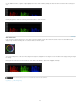Operation Manual
Twitter™ and Facebook posts are not covered under the terms of Creative Commons.
Legal Notices | Online Privacy Policy
To the top
Use the RGB waveform as a guide to adjust highlight color values. In the following example, the blue waveform is lower than the red and green
ones.
Before adjusting white balance
Pushing the gain hue control tool toward cyan and blue balances out the shadows.
After adjusting white balance
Set white level
In the Look panel, drag the triangle icon on the Gain control wheel until the peaks of the waveform touch the 100 level of the RGB waveform
display. Drag clockwise to lift the peaks or counter-clockwise to lower the peaks.
Gain color wheel
To move the triangle icon on the color wheel, drag it left or right in a straight line. Don't drag in a circle. The further left or right you drag, the larger
the change.
Moving the waveform above the 100 level blows out the whites and eliminates details in the highlights. Example:
After raising white value
48