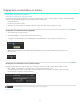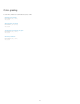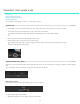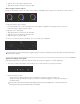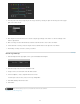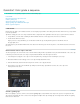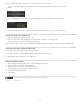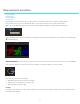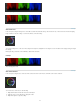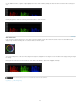Operation Manual
Balance blacks and whites
Note:
To the top
Set black balance
Set black level
Set white balance
Set white level
Balancing blacks is the first step in the color correction workflow. Use the Offset color wheel in the Look panel to balance blacks.
Once the blacks look good, move on to balancing the whites. Use the Gain color wheel in the Look panel to balance whites.
You can use RGB sliders instead of the color wheels. Click the Sliders mode button on the upper-left of the coloring tools.
Use the RGB waveform to guide your adjustments. To display the Waveform panel in the Monitor view, press the W key. For more information,
see Waveform panel.
Set black balance
In the Look panel, drag the hue control tool in the center of the Offset color wheel to normalize color levels in shadows.
Offset color wheel
To move the hue control tool, do the following:
1. Right-click inside the wheel and release the click button.
2. Swipe the mouse in any direction to change the value.
3. Right-click again to accept the setting
Example
If the image is tinted yellow in the shadows, push the Offset hue control tool toward blue to balance the black values. The adjustment results in
the following waveform change.
46