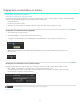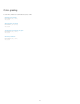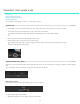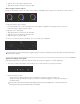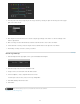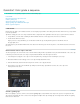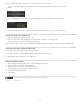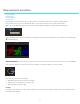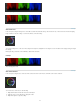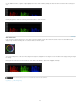Operation Manual
Quickstart: Color grade a sequence
To the top
To the top
To the top
The workflow for color grading a sequence consists of the following steps:
Load an EDL
Reconnect the source clips in the reels
Create a grading clip
Apply color grades to a grading clip
Apply a grading clip to additional video clips
Render a graded sequence
Load an EDL
Edit Decision Lists (EDLs) are metadata documents used to migrate project timelines from editing tools like Adobe Premiere Pro to post-production
tools like SpeedGrade.
Tip: Before starting, place the source clips and the EDL file in a single folder. This organization makes the process quicker and more efficient.
1. In SpeedGrade, select the folder containing the EDL file with the file browser in the upper-left corner of the user interface.
2. Double-click the EDL file to load it.
Tip: If you have too many thumbnails, you can filter them for EDL files by selecting the EDL option from the All Files menu in
the upper-right corner.
SpeedGrade places placeholder thumbnails in the video track and in the Reels panel. The Reels panel is on the Timeline tab on the lower left of
the screen.
Reconnect the source clips in the reels
The Reels panel gives an overview of the reels in an EDL. When loading an EDL, SpeedGrade inserts placeholder thumbnails of the source clips
in the Reels panel. Reconnect the source clips to the placeholder thumbnails in the Reels panel as follows.
1. If not already done, display the source clips on the Desktop window by selecting the folder containing the source clips.
2. Filter the thumbnails for the media type of the source clips. Example: QuickTime movies.
3. Click the Timeline tab and then click the Reels panel to view the source clip placeholders.
4. Reconnect the source clips to the thumbnails by clicking Load from Desktop. SpeedGrade reconnects the source clips on the
Desktop and the video track.
Create a grading clip
When color grading a sequence, work in a non-destructive grading clip associated with the video clips in the sequence. Don't grade the video
clips directly. The grading clip can be saved, moved, and applied to multiple video clips. Grading clips are managed in the Timeline in a grading
track above the video track.
44