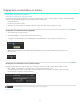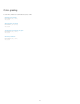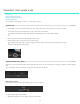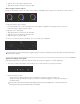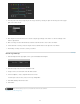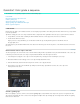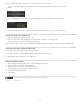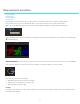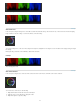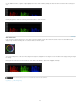Operation Manual
Display burn-in information on frames
Twitter™ and Facebook posts are not covered under the terms of Creative Commons.
Legal Notices | Online Privacy Policy
To the top
Note:
To the top
Display burn-in information during playback
Display burn-in information on the rendered output
You can "burn" (overlay) metadata information on your frames during playback or on the rendered output. For example, selecting the Standard
burn-in preset in SpeedGrade superimposes the following information on the footage:
Current frame number
Location on disk of current sequence
Native time code of current frame (assuming the information exists in the header of the file format you’re using)
Display burn-in information during playback
1. In the Timeline tab, select the View pane.
2. Under Display Options, select a burn-in preset from the Burn In menu.
To toggle the burn-in information on and off during playback, click the Burn-in tool on the lower part of the Monitor screen.
If the burn-in information doesn't appear after clicking the Burn-in tool, click Zoom To Fit tool to make sure you can see
the whole frame.
Display burn-in information on the rendered output
Including burn-in information on rendered output can be useful when creating proxy media for offline editing or dailies for review.
When setting the rendering options in the Output panel, select a burn-in preset from the menu.
In the Flash Burn-In For text box, set the number of frames to display the burn-in information. The default setting is 0, meaning
burn-in information is included on all rendered frames.
39