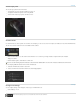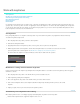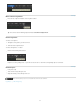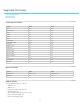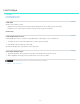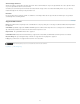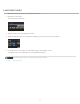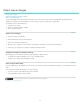Operation Manual
Work with keyframes
To the top
To the top
To the top
Add keyframes
Workflow for creating dissolves between keyframes
Automatically record keyframes when editing
Move between keyframes
Delete keyframes
Related topics
Use keyframes to transform the state of a grade, mask, or pan-and-scan adjustment over time. A keyframe marks the point in time where you
specify a state, such as the position of a mask. You typically use at least two keyframes—one for the state at the beginning of the change, and
one for the new state at the end of the change. You can add as many keyframes as you need on a track. SpeedGrade interpolates the values
between keyframes and creates dissolves between them.
Add keyframes
Every new grading track has one keyframe at its start position. If you don’t add more keyframes, any adjustments affect the whole clip.
To add more keyframes along a track:
1. Move the playhead to the position you’d like to add a keyframe.
2. Click the Record Keyframe button.
3. Apply adjustments at the new keyframe position, such as a grade, mask, or pan-and-scan adjustment.
4. With the playhead at the current keyframe, click the Record Keyframe button a second time to create a dissolve from the
previous keyframe to the current keyframe. See Workflow for creating dissolves between keyframes.
An arrow between the keyframes on the track indicates a linear dissolve between the two positions.
Workflow for creating dissolves between keyframes
Create a dissolve between two keyframes by clicking the Record Keyframe button a second time at each new keyframe position. The typical
workflow is as follows:
1. Move the playhead to the position on the timeline where you want to start the dissolve.
2. Add a keyframe by clicking Record Keyframe.
3. Move to the playhead to the position on the timeline where you want to end the dissolve.
4. Click on Record Keyframe twice to add a keyframe that will smoothly morph all settings from the previous to the current
keyframe.
5. Adjust your grade, mask, or pan-and-scan at the two keyframe positions.
Automatically record keyframes when editing
When Auto-keyframe mode is on, modifying a property automatically adds a keyframe at each new position.
Click the Auto-keyframe button to toggle Auto-keyframe mode on or off.
30