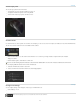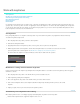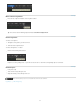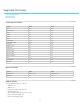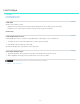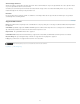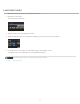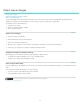Operation Manual
Twitter™ and Facebook posts are not covered under the terms of Creative Commons.
To the top
To the top
To the top
Vectorscope panel
The Vectorscope panel works in HLS mode.
To activate the Vectorscope in the Monitor view, press V.
To adjust the width of the panel, use the drag handle.
To undock the Vectorscope panel, click the lock icon.
Channel views
Use channel views to check specific color channels. For example, you can use it to check for compression artifacts or noise in the RGB channels.
The five most common channel views are available from the toolbar:
Click a channel button to see the channel on the Monitor. L is for Luma. If your image includes an alpha channel, the A button
displays its outlines.
Click the button again to switch back to normal view.
You can use the following keyboard shortcuts to check channels: R, G, B, A, L. Use the same shortcut to switch back to normal view.
You can display additional channel views from the Timeline tab.
1. Select the Timeline tab, and then select View.
2. Select a channel from the Channel View menu under Display Options.
Change tool settings
You can adjust settings of the Histogram, Vectorscope, and Waveform tools.
Select Settings > Tools.
29