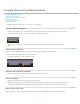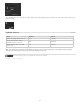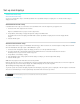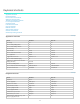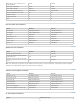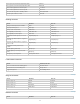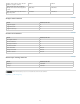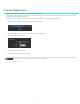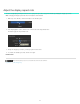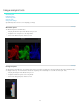Operation Manual
Compare frames with multiple playheads
To the top
To the top
To the top
To the top
To the top
Create an additional playhead
Select a master playhead
Adjust the interval between playheads
Delete a playhead
Work in split-screen mode
Keyboard shortcuts
Use multiple playheads to compare two or more frames for color matching.
Create an additional playhead
Hold the Control (Windows) or Command (Macintosh) key down and drag the Move Playhead icon anywhere in the Timeline.
The Move Playhead icon is the arrow icon on the right side of the playhead controller.
Make sure a green Plus (+) icon appears on the left side of the playhead controller before dropping the playhead.
Select a master playhead
When working with multiple playheads, select a master playhead to make grading and other adjustments.
Click the playhead number to make it the master playhead.
The playhead number turns orange to indicate it is active.
Adjust the interval between playheads
Click the Move Playhead icon and position the playhead anywherei on the Timeline.
Delete a playhead
Click the Move Playhead icon and drag the playhead off the Timeline.
Note: Make sure the playhead is not the master one. If the number on the left of the playhead controller is orange, then it's the
master playhead. Select another master playhead by clicking the playhead's number, and then delete the inactive playhead.
Work in split-screen mode
Arrange the screen layout by clicking the View button in the Timeline tab and dragging the icons in the Screen Layout panel.
19