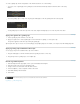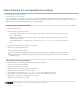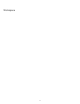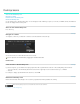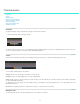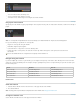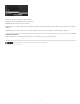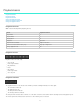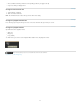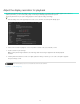Operation Manual
To the top
Note:
To the top
To the top
Note:
To the top
Drag, lock, and eye icons
To show or hide the track, click the Eye icon.
To lock or unlock the track, click the Lock icon.
To delete the track, click the Drag icon and drag the track off the Timeline.
Play a part of the Timeline
Specify the part of the Timeline to play by repositioning in- and out-points. The two points are located above the tracks, at either end of the clip or
playlist.
In-point
In- and out-points in SpeedGrade are not used to edit clips as in Adobe Premiere Pro. They're used to control playback.
Do any of the following to reposition the in- and out-points:
Drag the in- and out-points along the Timeline.
Hold Shift to drag both points together.
Control-click the in- or out-point to reset it to its default position.
Double-click a clip to set the points to the start and end of the clip. Double-click again to set the points to the start and end of
the Timeline.
You can also double-click the in- or out-point icon and specify a frame number for it.
Navigate along the Timeline
If you have multiple clips or tracks on your Timeline, you can navigate from clip to clip or from track to track. Moving from one track to another
changes the selected SpeedGrade panel. For example, moving to a grading track opens the Look panel. Moving to a pan and scan track opens
the Pan & Scan panel.
Related links
Zoom the Timeline
1. Select the Master Timeline view from the view menu on the upper-left side of the Timeline.
2. Press Ctrl+Scrollwheel.
Zooming works only in the Master or Playhead view of the Timeline. See Change the Timeline view.
Change the Timeline view
Set the Timeline view with the menu on the upper-left side of the Timeline.
Result Windows Mac OS
Go the next clip Ctrl+Shift+Right Arrow Cmd+Shift+Right Arrow
Go to previous clip Ctrl+Shift+Left Arrow Cmd+Shift+Left Arrow
Go to track above Ctrl+Shift+Up Arrow Cmd+Shift+Up Arrow
Go to track below Ctrl+Shift+Down Arrow Cmd+Shift+Down Arrow
14