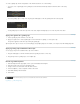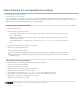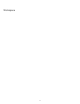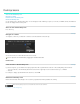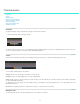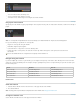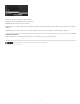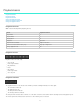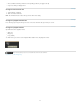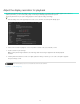Operation Manual
Desktop basics
Twitter™ and Facebook posts are not covered under the terms of Creative Commons.
Legal Notices | Online Privacy Policy
To the top
To the top
To the top
To the top
Show or hide the Desktop view
Navigate to a folder
Filter the files in the Desktop view
Refresh the Desktop view
Use the Desktop view to find and load footage. You can navigate to folders with image sequences, movie files, or RAW file formats. Thumbnails of
the files are displayed in the Desktop view.
Show or hide the Desktop view
Press the D key.
Navigate to a folder
To navigate to a folder on your hard disk or network, use the breadcrumb control at the top.
Navigate with folder breadcrumbs
You can also browse to a folder with the file browser on the left.
You can adjust the size of thumbnails by dragging the Thumbnail Size slider.
Related links
Filter the files in the Desktop view
If you have many files, you can filter them to display only the files with a specific filename extension or files starting with specific characters.
To show or hide files, enter the filtering criteria in the text box in the upper right. Use the asterisk character (*) as a wildcard
character.
For example, to display only files R3D filename extensions, enter *.R3D.
Refresh the Desktop view
Click the Refresh button. Refreshing the view is useful if you updated files while SpeedGrade was running.
12