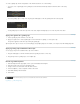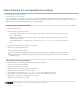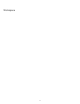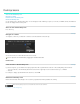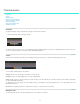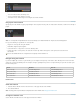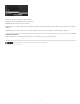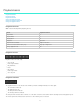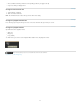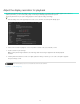Operation Manual
Adobe Premiere Pro and SpeedGrade workflows
Twitter™ and Facebook posts are not covered under the terms of Creative Commons.
Legal Notices | Online Privacy Policy
To the top
To the top
General editing and grading workflow
Offline editing and grading workflow
The color grading process is usually the last step in the post-production workflow. If working with high-resolution material or RAW files, you can
begin your workflow by creating smaller proxy files in SpeedGrade for offline editing in Adobe Premiere Pro. After your editing is complete, you can
relink the edits to the source material in SpeedGrade for grading and finishing.
General editing and grading workflow
1. Edit in Adobe Premiere Pro.
2. Send the footage to SpeedGrade as follows:
If working with compressed files, use File > Send to Adobe SpeedGrade. Premiere Pro renders out a DPX sequence and
opens it in SpeedGrade.
Note: Because a DPX sequence is created, this option is more suitable for shorter projects where you have picture lock
and are ready for finishing.
If working with RAW files or on a larger project, export an EDL. See Export a project as an EDL file in Adobe Premiere Pro
Help.
3. Load the material in SpeedGrade and apply color corrections.
4. Render out to your final output file format.
5. Render out a DPX sequence for storage.
You can also import the DPX sequence into Premiere Pro for finishing work such as adding titles and final audio, and then
exporting a final master. Importing an uncompressed DPX sequence preserves quality in the event you want to export from
Premiere Pro again.
Offline editing and grading workflow
The offline workflow is useful when working with high-resolution material or RAW files.
1. Load the source footage into SpeedGrade.
2. Apply any basic first-light color corrections.
3. Render out proxies. See Create proxy files for offline editing.
4. Import the proxies in Premiere Pro and edit the footage.
5. From Premiere Pro, export an EDL. See Export a project as an EDL file in Adobe Premiere Pro Help.
6. In SpeedGrade, use the EDL to relink the source files. See Conform EDLs - Multiple-clip workflow.
7. Apply final color corrections to the full resolution source footage.
8. Render out to the file format for your output.
10