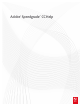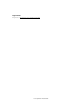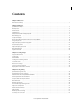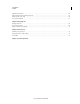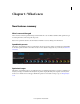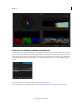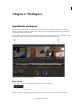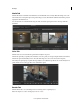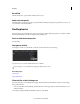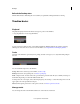Operation Manual
5
Workspace
Last updated 11/30/2015
Result Tab
Click the Result tab to open the folder of the last render session.
Mask and Look panels
The Mask panel is now placed next to the Look panel. WIth the masking and grading tools placed side-by-side, you can
now work faster on the mask workflow.
Desktop basics
Use the Desktop view to find and load footage. You can navigate to folders with image sequences, movie files, or RAW
file formats. Thumbnails of the files are displayed in the Desktop view.
Show or hide the Desktop view
Press the D key.
Navigate to a folder
To navigate to a folder on your hard disk or network, use the breadcrumb control at the top.
You can also browse to a folder with the file browser on the left.
You can adjust the size of thumbnails by dragging the Thumbnail Size slider.
More Help topics
Load footage
Support file formats
Filter the files in the Desktop view
If you have many files, you can filter them to display only the files with a specific filename extension or files starting
with specific characters.
• To show or hide files, enter the filtering criteria in the text box in the upper right. Use the asterisk character (*) as a
wildcard character.
For example, to display only files R3D filename extensions, enter *.R3D.