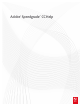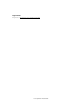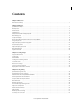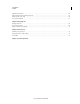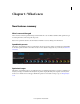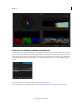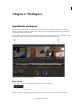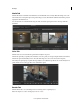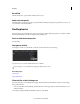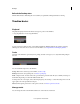Operation Manual
4
Workspace
Last updated 11/30/2015
Media Tab
Click the Media tab to launch the new Media Browser. The Media Browser, formerly called the Desktop view, is the
main interface for browsing through, locating, and loading your assets. Thumbnails of the files in the Desktop view are
displayed in the Media Browser.
You can adjust the size of the thumbnails using the slider, and watch a quick preview of the video clip within the
thumbnail.
Color Tab
Click the Color tab to view the Monitor panel and the Analysis Tools panel.
The Monitor panel lets you quickly scale, match shots, and color-grade your footage using the intuitive user interface.
The Monitor panel automatically resizes to show the whole image. You can zoom in and out when required.
The Analysis Tool panel groups together the image analysis tools available in SpeedGrade. To view the Analysis Tool
panel, click the arrow on the upper-left corner of the Monitor panel.
Render Tab
Click the Render tab to access the Output view for rendering out the completed project.
Note: The Output view remains unchanged from the CS6 release.