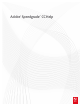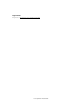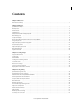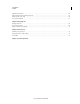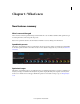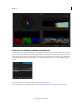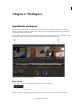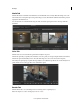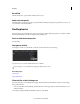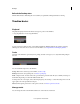Operation Manual
3
Last updated 11/30/2015
Chapter 2: Workspace
SpeedGrade workspace
The Adobe SpeedGrade workspace provides a more familiar screen layout for Adobe Premiere Pro users. There is a
familiar placement of user interface elements such as the media browser, a redesigned autofit monitor, Look Manager,
and integrated grading and mask panes.
The use interface contains a main toolbar and tabs on the upper right of the screen. The tabs are in the sequence of the
SpeedGrade workflow: locating your media, grading, rendering, and reviewing the final output.
A Main Toolbar B Tabs for each step in the workflow
Main Toolbar
Icons to open, save, redo, undo are available on the main toolbar in the workspace.
A Open B Save C Undo D Redo E Preferences
Preference settings are available from a pop-up dialog when you select the Preferences icon on the main toolbar.