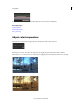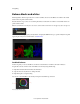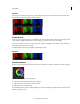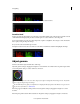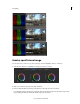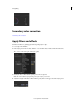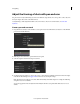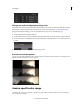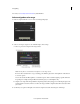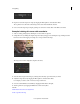Operation Manual
65
Color grading
Last updated 11/30/2015
For a video, see Secondary Color Correction by Patrick Palmer.
Select and grade a color range
1 In the Look panel, click the +S icon to add a secondary grading layer.
2 Select a color range to target. Do one of the following to select a range:
a Choose a preset color range from the range selector.
Note: You may have to scroll down the Look panel to see the range selector.
If none of the six standard colors is a good starting point, click the gray button on the right side of the selectors
to see more options.
You can also deselect the Hue, Lightness, or Saturation options. This is useful for targeting a specific luma zone
for grading. For example, turning off Hue and Saturation gives you a clean lightness key.
b Sample a color range in the image. Click the sample range button (the eyedropper icon with the plus sign), hold
down the left mouse button, and move over the color range you’d like to sample. Release the mouse button when
you're done.
3 Use the Grey-out options in the right corner of the Look panel to view the selected region of the image.