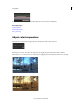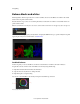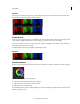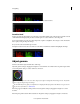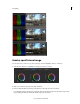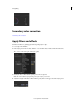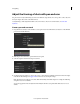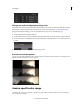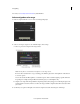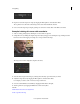Operation Manual
64
Color grading
Last updated 11/30/2015
Change pan-and-scan adjustments along a clip
The pan and scan track is a global track along the entire timeline. Any pan-and-scan adjustments affect the whole clip.
Use keyframes to change the adjustments along the clip. For details on using keyframes, see
Work with keyframes.
The typical workflow for making pan-and-scan adjustments along a clip consists of the following steps.
1 Create a keyframe at the beginning of the clip.
2 Create another keyframe at any position further along the timeline where the settings should no longer be effective.
3 Create a dissolve from one keyframe to the next by pushing the Record Keyframe button a second time at the second
position.
4 Adjust the pan-and-scan settings at the two keyframe positions.
Pan and scan preview options
You can choose from three different preview options from the Crop Preview menu: Normal (crop), Transparent, and
Outline. Select the view that best serves your project.
Grade a specific color range
Secondary color corrections are applied to specific color ranges within your images. They let you accent, modify, or
tone down parts of an image.