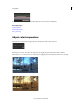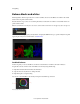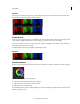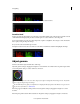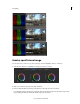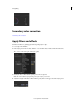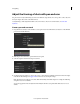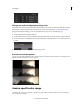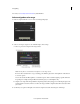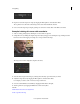Operation Manual
63
Color grading
Last updated 11/30/2015
Adjust the framing of shots with pan and scan
Use pan and scan to adjust the framing of your shots for different output formats. You can reposition, scale, rotate, and
skew your image to fit best into other frame format.
Use keyframing to make adjustments within a shot or from shot to shot. For more information, see Work with
keyframes.
Create a pan and scan track
1 Drag the Pan & Scan button on the timeline to create a pan and scan track. The Pan & Scan button is on the Timeline
panel, under Timeline Elements.
A green Pan & Scan track appears on the Timeline.
2 Click the pan and scan track to open the Pan and Scan panel.
3 Select the output format from the Crop Preset menu.
Note: You can enter any other format in the Crop text box.
4 Use the Pan and Scan widget to position, scale, rotate, or skew the image within the new frame format. The widget
works like the Mask Widget. See
Apply a Mask to learn more about using the widget.
Note: The Pan and Scan widget does not have all the functionality of the Mask widget. For example, the feathering
and spline nodes are not available.
You can also apply Pan and Scan adjustment numerically in the Pan & Scan panel. Click the R button to reset to
default.