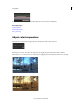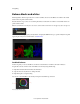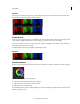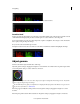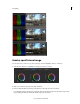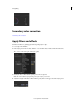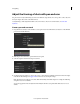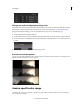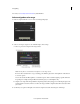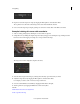Operation Manual
60
Color grading
Last updated 11/30/2015
Pushing the gain hue control tool toward cyan and blue balances out the shadows.
Set white level
In the Look panel, drag the triangle icon on the Gain control wheel until the peaks of the waveform touch the 100 level
of the RGB waveform display. Drag clockwise to lift the peaks or counter-clockwise to lower the peaks.
To move the triangle icon on the color wheel, drag it left or right in a straight line. Don't drag in a circle. The further
left or right you drag, the larger the change.
Or you can move the vertical slider up and down.
Moving the waveform above the 100 level blows out the whites and eliminates details in the highlights. Example:
Adjust gamma
Gamma is the relative bright and dark value of the image.
Adjust the gamma setting by dragging the triangle icon on the Gamma color wheel in the Look panel. Drag clockwise
to lower the gamma setting or counter-clockwise to increase it.
To move the triangle icon on the color wheel, drag it left or right in a straight line. Don't drag in a circle. The further
left or right you drag, the larger the change.
Use the RGB waveform to guide your adjustments. To display the Waveform panel in the Monitor view, press the W
key. For more information, see RGB Parade.
If the image appears milky, flat or lacks punch, increase the gamma setting by dragging the triangle icon counter-
clockwise.
If the image has punch but lacks shadow detail, lower the gamma setting by dragging the triangle icon clockwise.