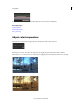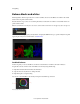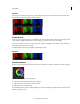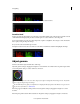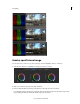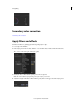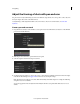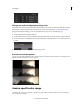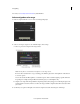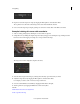Operation Manual
59
Color grading
Last updated 11/30/2015
Example
If the image is tinted yellow in the shadows, push the Offset hue control tool toward blue to balance the black values.
The adjustment results in the following waveform change.
Set black level
In the Look panel, drag the triangle icon on the Offset control wheel until the valleys of the waveform rest on the 0 level
of the waveform display. Drag clockwise to raise the valleys or counter-clockwise to lower the valleys.
To move the triangle icon on the color wheel, drag it left or right in a straight line. Don't drag in a circle. The further
left or right you drag, the larger the change.
Moving the valleys below the 0 level eliminates details in the shadows.
Example
Set white balance
In the Look panel, drag the hue control tool in the center of the Gain color wheel to normalize color levels in shadows.
To move the hue control tool, do the following:
1 Right-click inside the wheel and release the click button.
2 Swipe the mouse in any direction to change the value.
3 Right-click again to accept the setting.
Use the RGB waveform as a guide to adjust highlight color values. In the following example, the blue waveform is lower
than the red and green ones.