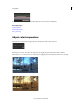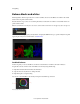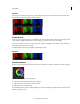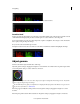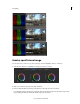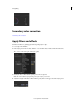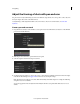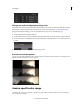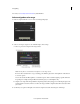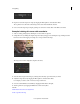Operation Manual
58
Color grading
Last updated 11/30/2015
Balance blacks and whites
Balancing blacks is the first step in the color correction workflow. You can use the Offset color wheel or the vertical
slider in the Look panel to balance blacks.
Once the blacks look good, move on to balancing the whites. Use the Gain color wheel or vertical slider in the Look
panel to balance whites.
Note: To use RGB sliders instead of the color wheels. Click the Sliders mode button on the upper-left of the coloring tools.
Use the RGB Parade scope to guide your adjustments. To display the RGB Parade scope, open the Analysis Tools panel
by pressing the A key. For more information, see
RGB Parade.
Set black balance
In the Look panel, you can use the Offset color wheel or vertical slider to normalize color levels in shadows.
Drag the hue control tool in the center of the Offset color wheel by doing the following:
1 Right-click inside the wheel and release the click button.
2 Swipe the mouse in any direction to change the value.
3 Right-click again to accept the setting
You can also control the Offset color wheel by moving the vertical slider up and down.
A Vertical slider B Color wheel