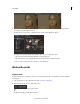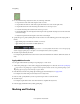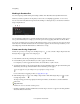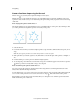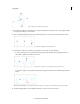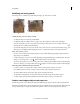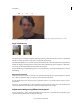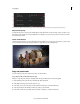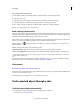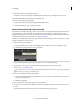Operation Manual
55
Color grading
Last updated 11/30/2015
Copy and paste masks between effects
1 In the Effect Controls panel, click the triangle to expand the effect to reveal the applied masks.
2 Select the mask to copy.
3 Select Edit > Copy. Or use the keyboard shortcut Ctrl+C (Windows) or Cmd+C (Mac OS).
4 Select another effect in the Effects Control panel to which you want to paste the mask.
5 Choose Edit > Paste. Or use the keyboard shortcut Ctrl+V (Windows) or Cmd+V (Mac OS).
Note: You can copy and paste only one mask at a time.
Mask tracking in Premiere Pro
When you apply a mask to an object, Premiere Pro can let the mask automatically follow the object as it moves from
one frame to another. For example, after blurring a face using a shape mask, Premiere Pro can automatically track the
movements of the masked face from frame to frame as the person moves.
When a mask is selected, the Effect Controls panel displays controls for tracking the mask forward or backward. You
can choose to track the mask either one frame at a time or until the end of the sequence.
Click the wrench icon to modify how masks are tracked. You can select from a few choices to provide the most
effective tracking:
Position Tracks just the mask position from frame to frame
Position And Rotation Tracks the mask position while changing the rotation as required per frame
Position, Scale, And Rotation Tracks the mask position while automatically scaling and rotating as the frame moves
You can find the option that works best for your clip by trial. Select one of these options, and if it doesn't work well,
undo, and try another one.
To use the more advanced tracking features available in After Effects, send your sequence to After Effects using the
Dynamic Link feature. For more information, see
Mask Tracking in After Effects.
Video tutorial
How to blur a moving face with masking and tracking
In this 5-min video tutorial, learn how to apply a feathered mask to protect a person's identity and then track that mask
as it moves across the frame in a scene.
The tutorial provides you sample files to try out the feature for yourself.
Track a masked object through a shot
Track the masked object automatically
1 On the first frame of the track, apply a mask on the target object and grade it.
For instructions, see Work with masks.