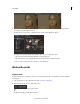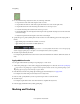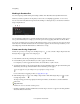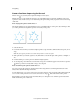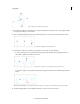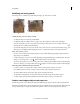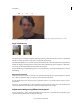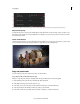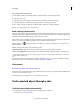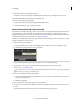Operation Manual
54
Color grading
Last updated 11/30/2015
A Track the mask B Invert masked and unmasked areas C Change mask expansion D Adjust mask opacity E Feather mask edges
Adjust mask opacity
To adjust the opacity of a mask, specify a Mask Opacity value. The slider controls the mask opacity. At a value of 100,
the mask is opaque and blocks out any underlying area of the layer. As you lower the opacity, more of the area under
the mask becomes visible.
Invert mask selection
Select the Inverted check box to reverse the masked and unmasked areas. You can protect areas that you want to leave
as-is by masking it, and select the Inverted check box to apply effects to the unmasked areas.
Copy and paste masks
You can easily copy and paste masks between clips or between effects.
Copy and paste effects with masks between clips
When you copy and paste an effect containing masks, the pasted effect has the same masks applied.
1 In the Timeline panel, select the clip containing the effect with masks.
2 In the Effect Controls panel, select the effect to copy.
3 Select Edit > Copy. Or use the keyboard shortcut Ctrl+C (Windows) or Cmd+C (Mac OS).
4 Select another clip in the Timeline to which you want to paste the mask.
5 Select Edit > Paste. Or use the keyboard shortcut Ctrl+V (Windows) or Cmd+V (Mac OS).