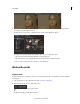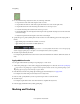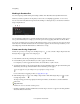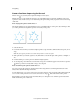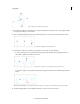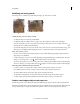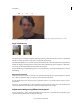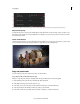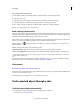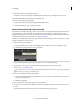Operation Manual
53
Color grading
Last updated 11/30/2015
A Feather handle to control feathering B Expansion handle to expand and contract the mask C Mask position handle to move controls
D
Expansion guide E Feathering guide
Apply mask feathering
A Without feathering B With feathering applied
Smooth the edges of a mask shape by applying feathering. Feathering softens the mask selection border so that it blends
into the area outside the selection, and provides an aesthetically pleasing result.
The mask feather handle lets you control the amount of feathering directly on the mask outline in the Program Monitor.
Premiere Pro displays a feathering guide around the mask outline. The feathering guide is displayed as a dashed line.
You can also specify a Mask Feather value in the Effects Control panel.
Drag the handle away from the feathering guide to increase the feathering, or toward the feathering guide to decrease
the feathering.
Adjust mask expansion
Mask expansion lets you expand or contract the area of the mask. The mask expansion guide, displayed as a solid blue
line on the Program Monitor, helps you expand or contract the mask area precisely.
Drag the handle away from the expansion guide to expand the mask area, or toward the expansion guide to contract
the mask area.
You can also specify a Mask Expansion value in the Effects Controls panel to move the borders of the mask inwards or
outwards. Positive values move the borders outward, and negative values move it inward.
Adjust mask settings using Effect Controls panel
You can specify values to adjust a mask using the Effects Controls panel. You can track the mask, change the opacity,
expand the mask, invert the mask, or feather the mask edges.