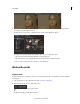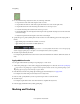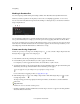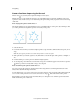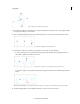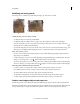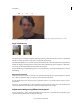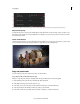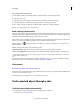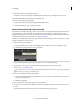Operation Manual
52
Color grading
Last updated 11/30/2015
Modifying and moving masks
The vertex points on a mask let you easily manage the shape, size, and rotation of a mask.
Modify the shape, size, and rotation of a mask
• To change the shape of a mask, drag a mask handle.
• To change the shape of an ellipse mask to a polygon, press Alt and click any of the vertices of the ellipse.
• To resize a mask, place your cursor just outside a vertex and press Shift (cursor becomes a double-sided arrow ),
then drag the cursor while pressing the Shift key.
• To rotate the mask, place your cursor just outside a vertex (cursor becomes a curved double-sided arrow ), and
then drag. Press the Shift key while dragging the cursor to constrain the rotation in 22.5 degree increments.
Move, add, or remove a vertex
• To move a vertex, drag the vertex with the Selection tool. Note that while dragging an ellipse-shaped mask, the
ellipse shape is not maintained.
• To add a vertex, place your cursor over a mask edge while pressing the Ctrl Key (Win) or Cmd key (Mac). The cursor
changes to a pen shape with a "+" sign
. Click to add the vertex to the mask shape.
• To remove a vertex, place your cursor over the point to remove while pressing the Ctrl Key (Win) or Cmd key (Mac).
The cursor changes to a pen shape with a minus sign
. Click to remove the selected vertex from the mask shape.
Other important commands and keyboard shortcuts
• Use the arrow keys on your keyboard to nudge a selected control point by a distance of one unit.
• Press Shift and use the arrow keys to nudge a selected control point by a distance of five units.
• To deselect all the selected control points, click outside a currently active mask.
• To disable direct manipulation of a mask, click outside the mask. Or deselect the clip in the sequence.
• To delete a mask, select the mask in the Effects Control Panel and press Delete on your keyboard.
Feather a mask edge or adjust mask expansion
Premiere Pro provides controls that let you adjust mask feathering and expansion directly on the Program Monitor.
The mask position handle lets you move the feather and expansion handles in unison along the mask outline. Using the
mask position handle, you can place the feather and expansion controls at a convenient position on the mask.