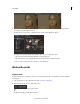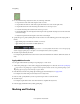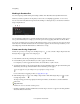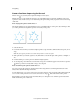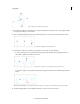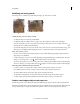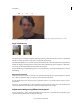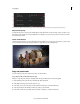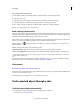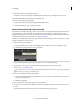Operation Manual
51
Color grading
Last updated 11/30/2015
A Two-directional Bezier handles to control the shape of the curve B Bezier mask points
1 Place the Pen tool where you want the curve to begin, and hold the mouse button down. A vertex appears, and the
Pen tool pointer changes to an arrowhead.
2 Drag to modify the length and direction of both direction lines for a vertex, and then release the mouse button.
A Placing the Pen tool B Starting to drag (mouse button pressed) C Dragging to extend direction lines
3 Place the Pen tool where you want the curved segment to end, and do one of the following:
• To create a C-shaped curve, drag in the direction opposite from the direction that you dragged the previous
direction line, and then release the mouse button.
A Starting to drag B Dragging away from previous direction line, creating a C curve C Result after releasing mouse button
• To create an S-shaped curve, drag in the same direction as the previous direction line, and then release the mouse
button.
A Starting to drag B Dragging in same direction as previous direction line, creating an S curve C Result after releasing mouse button
4 Continue dragging the Pen tool from different locations to create a series of smooth curves.