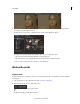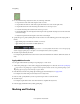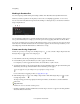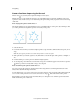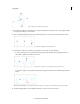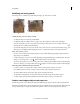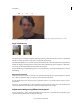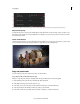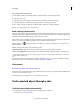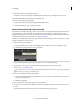Operation Manual
50
Color grading
Last updated 11/30/2015
Create a free-form shape using the Pen tool
The Pen Tool lets you freely draw complex mask shapes around objects.
Click the Pen tool to begin drawing the mask. You can create different shapes by drawing straight lines and curved
segments. To draw smooth curves, you can draw Bezier path segments that provide you greater control over the shape
of the mask.
Draw straight path segments with the Pen tool
The simplest path that you can draw with the Pen tool is a straight line with two vertex points. By continuing to click,
you create a path made of straight-line segments connected by vertex points.
1 Select the Pen tool.
2 Position the Pen tool where you want the straight segment to begin, and click to define the first vertex point (do not
drag).
Note: The first segment you draw is not visible until you click a second vertex point.
3 Click again where you want the segment to end (Shift-click to constrain the angle of the segment to a multiple of
45°).
4 Continue clicking to set vertex points for additional straight segments.
5 To close the path, position the Pen tool over the first vertex point. A small circle appears next to the Pen tool pointer
when it is positioned correctly. Click or drag to close the path.
Draw curved Bezier path segments with the Pen tool
You create a curved path segment by dragging direction lines using the Pen tool. The length and direction of the
direction lines determine the shape of the curve.
To create Bezier shapes, you convert a vertex point on a mask to a Bezier point by pressing the Alt key while placing the
cursor over the vertex point. The cursor becomes an inverted "V" shape
. Then, click and release the pointer.
Bezier handles provide two-directional controls that allow you to change the curve of the line segment between the
handle and the next point on either side.